How to Reduce the Size of a File on Mac
Working with large files on your Mac can be tricky. This article provides helpful tips on how to reduce the size of a file on your Mac.
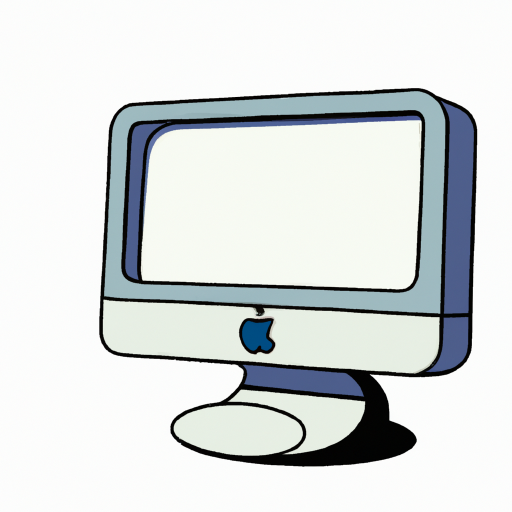
Compressing files can be a great way to save space on your Mac. Whether you’re sharing a file with someone or just trying to free up some hard drive space, reducing the size of your files can be a useful tool. Fortunately, Macs come with a few built-in tools that make it easy to compress files. Here’s how to reduce the size of a file on Mac.
Compress a Folder or File with the Archive Utility
The Archive Utility is a tool already installed on your Mac that can compress individual files and folders. To use it, simply right-click on the file or folder you want to compress and select “Compress.” The Archive Utility will then compress the file or folder and save it as a .zip file.
Create a DMG File
A DMG file is a type of disk image file used on Macs. It can be used to compress files and folders into one file that can be easily shared or stored. To create a DMG file, go to the File menu and select “New Image.” Then, select the file or folder that you want to compress and click “Choose.” In the following window, choose “Compressed” from the Image Format dropdown menu and click “Save.”
Reduce the Size of Photos and Images
If you’re trying to reduce the size of photos or images, you can use the Preview app that comes with Macs. To reduce the size of an image, open it in Preview and go to the Tools menu. Then, select “Adjust Size” and enter the new dimensions that you want the image to be. You can also adjust the resolution and quality of the image in this window.
Convert Files to a More Compressed Format
Depending on the type of files you’re trying to compress, you may be able to convert them to a more compressed format. For example, you can convert a Word document to a PDF, which is a more compact file type. You can also convert audio and video files to a more compressed format, such as MP3 or MP4.
Use Third-Party Compression Software
If the built-in tools don’t meet your needs, you can always use third-party software to compress files. There are a number of file compression apps available for Macs, such as 7-Zip and WinRAR. These apps can create more compressed files than the Archive Utility and offer additional features, such as password protection and encryption.
Compressing files can be a great way to save space on your Mac and make it easier to share files with others. By using the built-in tools or third-party software, you can reduce the size of any file or folder on your Mac. With a few clicks, you can make sure that your Mac is running as efficiently as possible.

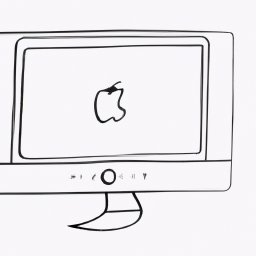



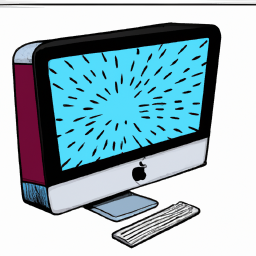


Terms of Service Privacy policy Email hints Contact us
Made with favorite in Cyprus