Step-by-Step Guide to Installing Node.js
This article provides an easy-to-follow guide on how to install Node.js. It's perfect for those just starting out or needing a refresher on the installation process.

Node.js is an open source, cross-platform JavaScript runtime environment that allows developers to create server-side applications. It is used for building fast and scalable network applications. Node.js is a popular choice for web development, as it is relatively easy to set up and provides a wide range of features. The following is a step-by-step guide to installing Node.js on your computer.
Step 1: Download Node.js
The first step is to download the Node.js installer from the official website. Node.js is available for Windows, Mac OS X, and Linux, so make sure to select the version that is appropriate for your operating system. Once the download is complete, open the installer and follow the instructions to complete the installation.
Step 2: Install Node.js
Once the download is complete, you can begin the installation process. To begin, double-click the downloaded file to open the Node.js installer. Follow the prompts to complete the installation. Once the installation is complete, you should see a message that says “Node.js has been successfully installed.”
Step 3: Verify the Installation
Once the installation is complete, you should verify that Node.js has been installed correctly. To do this, open the command prompt and type “node -v”. If the installation was successful, you should see the version number of the installed Node.js.
Step 4: Update Node.js
Once you have verified that Node.js is installed correctly, you should update it to the latest version. To do this, open the command prompt and type “npm update -g”. This will update Node.js to the latest version.
Step 5: Install Packages
Once you have updated Node.js to the latest version, you can begin to install packages. Packages are libraries of code that allow you to extend the functionality of Node.js. To install a package, open the command prompt and type “npm install package_name”. This will install the package with all its dependencies.
Step 6: Run a Node.js Program
Once you have installed the packages you need, you can begin to write and run your own Node.js programs. To do this, create a file with the .js extension and type your code. Once you have finished writing the code, you can run it by typing “node filename.js” in the command prompt.
Step 7: Debugging
Once you have written your Node.js program, you may need to debug it. To do this, open the command prompt and type “node debug filename.js”. This will open a debugging window where you can step through the code and find any errors.
Step 8: Deployment
Once your Node.js program is ready, you can deploy it to a production environment. To do this, you will need to create a web server and install Node.js on it. Once the web server is set up, you can deploy your program by copying the files to the server and running the program.
Installing Node.js is relatively easy and is a great way to get started with web development. With this step-by-step guide, you can quickly get started with Node.js and begin building fast and scalable network applications.
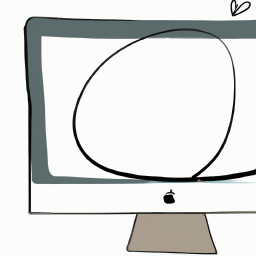



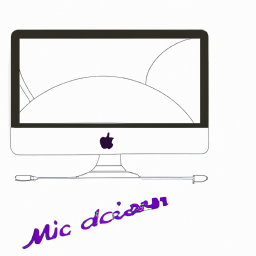



Terms of Service Privacy policy Email hints Contact us
Made with favorite in Cyprus