How to Add Favorites to Safari
Adding favorites to Safari is easy! With a few simple steps, you can quickly and easily save your favorite websites for quick access.

Adding favorites to Safari is a great way to quickly access your favorite websites and make web browsing more efficient. Whether you are a frequent user of Safari on your Mac or iOS device, this guide will show you how to easily add your favorite websites to Safari.
Adding Favorites to Safari on a Mac
Adding favorites to Safari on a Mac is easy and can be done in just a few clicks. Here’s how to do it:
1. Launch Safari on your Mac and navigate to the website you want to add as a favorite.
2. Click the “Share” button in the toolbar at the top of the window.
3. In the dropdown menu, select “Add to Favorites”.
4. If you want to rename the favorite, click the “Name” field and type in a new name.
5. If you want to change the folder in which the favorite is stored, click the “Folder” field and select a new folder.
6. Click the “Add” button to add the favorite.
Adding Favorites to Safari on iOS Devices
Adding favorites to Safari on an iOS device is a similar process to adding favorites on a Mac. Here’s how to do it:
1. Launch Safari on your iOS device and navigate to the website you want to add as a favorite.
2. Tap the “Share” button in the toolbar at the bottom of the window.
3. Scroll down and tap “Add to Favorites”.
4. If you want to rename the favorite, tap the “Name” field and type in a new name.
5. If you want to change the folder in which the favorite is stored, tap the “Folder” field and select a new folder.
6. Tap the “Add” button to add the favorite.
Managing Favorites in Safari
Once you’ve added your favorites to Safari, you can easily access and manage them.
Accessing Favorites in Safari
To access your favorites in Safari, click the “Favorites” button in the toolbar at the top of the window on a Mac, or tap the “Favorites” button in the toolbar at the bottom of the window on an iOS device. This will open the Favorites window, which displays all of your favorites in a list.
Organizing Favorites in Safari
If you want to organize your favorites, you can create folders and move your favorites into them. To create a new folder, click the “New Folder” button at the bottom of the Favorites window on a Mac, or tap the “New Folder” button at the top of the Favorites window on an iOS device.
You can also move favorites between folders by dragging and dropping them. To do this, select the favorite you want to move and drag it to the folder you want to move it to.
Deleting Favorites in Safari
To delete a favorite, select it in the Favorites window and click the “Delete” button at the bottom of the window on a Mac, or tap the “Delete” button at the top of the window on an iOS device.
Conclusion
Adding favorites to Safari is a great way to quickly access your favorite websites and make web browsing more efficient. As you can see, it’s easy to add, organize, and delete favorites in Safari, and this guide has shown you how to do it.


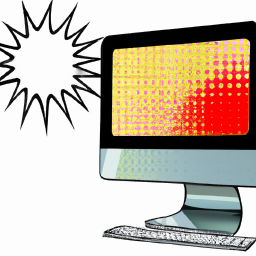



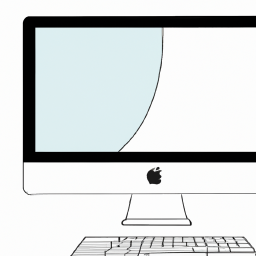

Terms of Service Privacy policy Email hints Contact us
Made with favorite in Cyprus