Checking Hotspot Usage on an iPhone: A Step-by-Step Guide
This article provides an easy-to-follow guide for checking hotspot usage on your iPhone. It's a great resource for anyone looking to keep track of their mobile data usage!

Using a mobile hotspot from your iPhone is a great way to stay connected to the internet while on the go. However, it’s important to keep an eye on your hotspot usage to avoid any unexpected data charges. Fortunately, for iPhone users, checking hotspot usage is easy. Here’s a step-by-step guide to help you get started.
Step 1: Open the Settings App
The first step is to open the Settings app. This can be done by tapping the Settings icon on your home screen.
Step 2: Tap “Cellular”
Once the Settings app is open, scroll down and tap “Cellular”. This will take you to the Cellular settings where you can view your data usage.
Step 3: View Data Usage
Once you’re in the Cellular settings, you’ll be able to view your data usage. The top of the page will display the total amount of data used since the beginning of your billing cycle. Below that, you’ll be able to view your individual app data usage.
Step 4: Check Hotspot Usage
To check your hotspot usage, scroll down to “Personal Hotspot” and tap it. This will display your total hotspot data usage for the billing cycle. It will also show a breakdown of which apps have used hotspot data.
Step 5: Set Data Limits
If you want to keep an eye on your data usage, you can set data limits on your iPhone. To do this, scroll down to “Cellular Data Options” and tap it. Here, you can set a data limit and a warning when you’re getting close to your limit. This will help you keep track of your hotspot usage and avoid any unexpected data charges.
Step 6: Reset Data Statistics
If you want to reset your data statistics, you can do so by scrolling down to “Reset Statistics” and tapping it. This will reset all of your data usage statistics and give you an accurate view of your current hotspot usage.
Using a mobile hotspot from your iPhone can be a great way to stay connected on the go, but it’s important to keep an eye on your hotspot usage to avoid any unexpected data charges. Fortunately, for iPhone users, checking hotspot usage is a breeze. By following the steps outlined above, you can easily check your hotspot usage and set data limits to help keep track of your data usage.

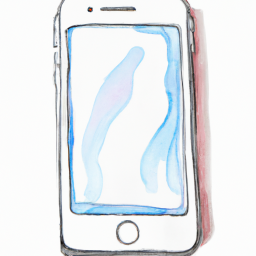


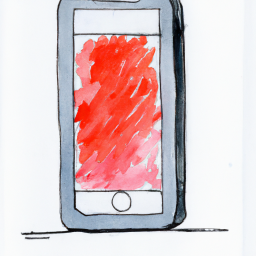

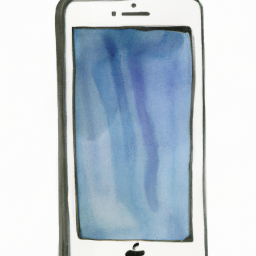
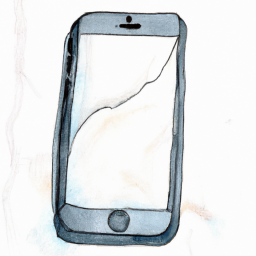
Terms of Service Privacy policy Email hints Contact us
Made with favorite in Cyprus