Setting Up Call Forwarding on iPhone: A Step-by-Step Guide
Are you looking for an easy way to forward your incoming calls on your iPhone? Check out this step-by-step guide to setting up call forwarding on your iPhone!
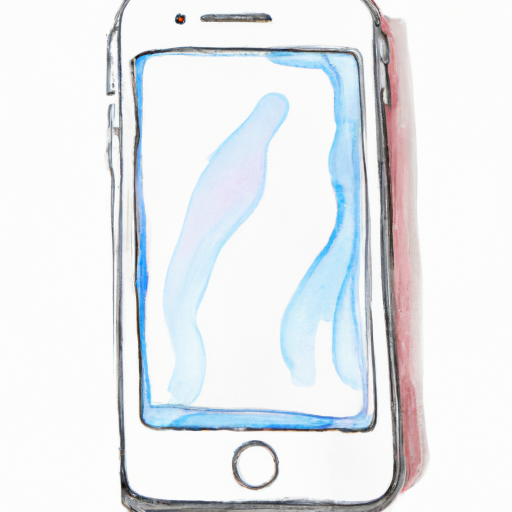
Call forwarding is a great feature found on most mobile phones, including iPhones. It allows you to have incoming calls routed to another number, such as your office phone or a friend’s mobile phone. This way, you don’t have to miss any important calls even when you’re away from your iPhone.
If you’re wondering how you can set up call forwarding on your iPhone, we’ve got you covered. Read on to find out how you can do it in just a few easy steps.
Step 1: Open the Settings App
The first thing you need to do is open the Settings app on your iPhone. This can be done by tapping the Settings app icon on your Home screen.
Step 2: Locate the Phone Section
Once you’ve opened the Settings app, you will need to locate the Phone section. This can be done by scrolling down the list of options and tapping on the Phone option.
Step 3: Select the Call Forwarding Option
Once you’ve opened the Phone section, you will need to select the Call Forwarding option. This can be done by tapping on the Call Forwarding option located in the menu.
Step 4: Enable Call Forwarding
After selecting the Call Forwarding option, you will need to enable it by tapping on the toggle switch. This will turn on the call forwarding feature on your iPhone.
Step 5: Enter the Phone Number
Once you’ve enabled the call forwarding feature, you will need to enter the phone number to which you want to forward incoming calls. You can do this by tapping on the “Enter Phone Number” field and entering the number.
Step 6: Save Your Changes
Once you’ve entered the phone number, you will need to save your changes by tapping on the “Done” button located in the top right corner of the screen. This will save your changes and enable the call forwarding feature on your iPhone.
Step 7: Test the Call Forwarding Feature
The final step is to test the call forwarding feature to ensure that it’s working correctly. You can do this by calling your iPhone number from another phone and verifying that it is being forwarded to the number you specified.
And that’s it! You’ve now successfully set up call forwarding on your iPhone. From now on, incoming calls made to your iPhone will be forwarded to the number you specified. This way, you won’t miss any important calls even when you’re away from your iPhone.


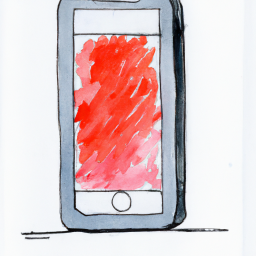

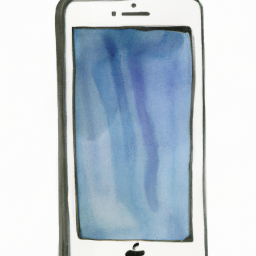
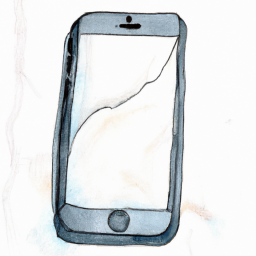

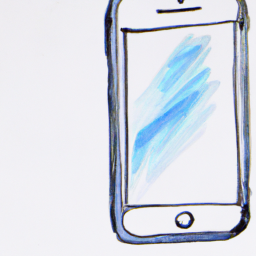
Terms of Service Privacy policy Email hints Contact us
Made with favorite in Cyprus