Creating a Playlist on Your iPhone: A Step-by-Step Guide
Creating a playlist on your iPhone is easy! Follow this step-by-step guide to learn how to make one in no time.

Creating a playlist on an iPhone is a great way to organize your music, as well as make sure you always have the perfect tunes for any occasion. Whether you just want to create a few playlists for yourself, or you want to share them with friends and family, this step-by-step guide will show you how to do it quickly and easily.
Step 1: Gathering Your Music
The first step in creating a playlist on your iPhone is to gather all of the music that you want to include. This means either downloading songs from the iTunes Store, or importing them from other sources such as CDs or other digital music services. Once you have your music collected, you can move on to the next step.
Step 2: Opening the Music App
The next step is to open the Music app on your iPhone. This is the app that will allow you to organize and manage your music, and it should already be on your home screen. If you don’t have it, you can download it from the App Store.
Step 3: Selecting Music
Once you’ve opened the Music app, you can start creating your playlists. To do this, select the “My Music” tab at the bottom of the screen. This will take you to a page where you can select the songs you want to add to your playlist. Tap the “+” icon next to each song to add it to your playlist.
Step 4: Naming the Playlist
Once you’ve selected the songs for your playlist, you’ll need to give it a name. To do this, tap the “Edit” button in the upper-right corner of the page. This will bring up a pop-up window where you can type in the name of the playlist. When you’re finished, tap “Done” to save the playlist.
Step 5: Editing the Playlist
If you ever want to make changes to your playlist, you can do so by tapping the “Edit” button again. This will bring up a list of all the songs in the playlist. You can tap the “-” icon to remove songs, or the “+” icon to add more. When you’re finished, tap “Done” to save your changes.
Step 6: Sharing the Playlist
If you want to share your playlist with friends and family, you can do so easily through the Music app. To do this, tap the “Share” button in the upper-right corner of the page. This will bring up a list of options for how you can share the playlist. You can share it via email, text message, or even post it to social media.
Step 7: Listening to the Playlist
Once you’ve finished creating your playlist, you’ll be able to listen to it anytime you want. To do this, simply tap the “My Music” tab at the bottom of the Music app. Your playlist will be listed at the top of the page, and you can tap it to start listening.
Creating a playlist on your iPhone is a great way to organize your music and make sure you always have the perfect tunes for any occasion. With this step-by-step guide, you’ll be able to create and share playlists in no time. So what are you waiting for? Get started now and start enjoying your music!
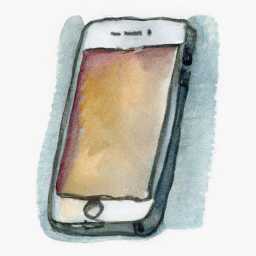
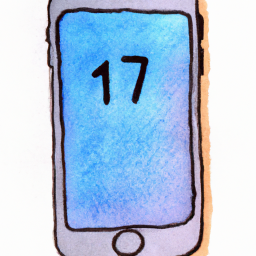


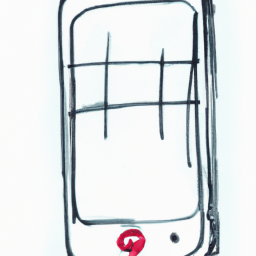


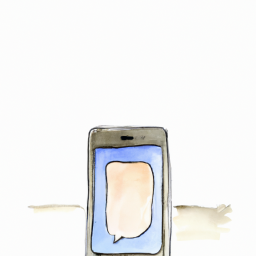
Terms of Service Privacy policy Email hints Contact us
Made with favorite in Cyprus