Editing a Contact on an iPhone: A Step-by-Step Guide
Editing a contact on an iPhone is easy! This step-by-step guide will help you get it done quickly and easily.

Editing a contact on an iPhone is a simple task and can be done in a few easy steps. Whether you need to update an existing contact’s details or add a new contact, the process is relatively straightforward. To help you out, here is a step-by-step guide on how to edit a contact on an iPhone.
Step 1: Open the Contacts App
The first step to editing a contact on an iPhone is to open the Contacts app. This can be done by tapping the Contacts icon on the Home screen.
Step 2: Select the Contact to Edit
Once the Contacts app has opened, you will need to select the contact you wish to edit. This can be done by tapping on the contact’s name in the Contacts list.
Step 3: Edit the Contact Details
Once you have selected the contact you wish to edit, you will be taken to the contact’s information page. Here, you can update the contact’s details such as their name, phone number, email address, and more. To edit any of the contact’s information, simply tap on the field you wish to edit and enter the new information.
Step 4: Save the Changes
Once you have finished editing the contact’s information, you will need to save the changes. To do this, tap the “Done” button in the top right corner of the screen. This will save the changes you have made and update the contact’s information.
Step 5: Add a New Contact
If you wish to add a new contact to your iPhone, you can do so by tapping the “+” icon in the top right corner of the Contacts list. This will open a new page where you can enter the contact’s details such as their name, phone number, email address, and more. Once you have entered the contact’s information, tap the “Done” button in the top right corner of the screen to save the details.
Editing a contact on an iPhone is a simple task that can be completed in just a few easy steps. By following the steps outlined in this guide, you should have no trouble editing an existing contact’s details or adding a new contact to your iPhone.



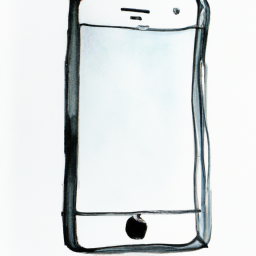
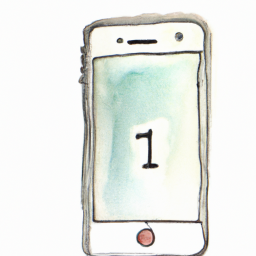
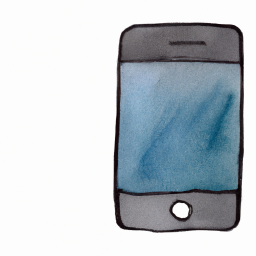
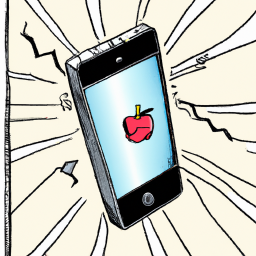

Terms of Service Privacy policy Email hints Contact us
Made with favorite in Cyprus