Efficiently Transfer Data from Old iPhone to New iPhone Without iCloud
Transferring data from your old iPhone to a new one doesn't have to be a hassle! In this article, you'll learn how to efficiently move your data without relying on iCloud.

Step 1: Back Up Old iPhone
The first step to transferring data from an old iPhone to a new one is to back up the old iPhone. This is a crucial step, as it ensures that all of the data from the old device is safe and secure. To back up the old iPhone, plug it into a computer or laptop and open up iTunes. You'll need to have the most recent version of iTunes installed, as well as the latest version of iOS. Once iTunes is open, select your device in the list of devices and click “Back Up Now”. This will create a backup of your device, which can then be used to restore data to your new iPhone.
Step 2: Set Up New iPhone
Now that you have a backup of your old iPhone, the next step is to set up your new iPhone. To do this, turn on your new device and follow the on-screen instructions to set it up. This will include entering your Apple ID, creating a passcode, and setting up iCloud. Once your new device is set up, you can then proceed to transfer your data from the old iPhone to the new one.
Step 3: Restore From Backup
Once your new device is set up, you can restore the data from your old iPhone. To do this, open iTunes and plug in your new iPhone. Select your device in the list of devices and click the “Restore from Backup” button. This will allow you to select the backup from your old iPhone and restore the data to your new device. Once the restore process is complete, all of the data from your old device will be transferred over to your new iPhone.
Step 4: Transfer Data Manually
If you don't want to use iTunes to transfer data from your old iPhone to your new one, then you can also do it manually. This involves transferring the data from the old device to your computer and then transferring it to the new device. To do this, connect both devices to your computer and open up iTunes. Select the old device and click the “Transfer Purchases” button. This will transfer all of the data from the old device to your computer. Once the transfer is complete, select the new device and click “Restore from Backup”. This will restore the data from the old device to the new one.
Step 5: Transfer Data Using iCloud
Finally, if you want to transfer data from your old iPhone to your new one without using iTunes, then you can do so using iCloud. To do this, make sure both devices are connected to the same Wi-Fi network. Then, open the Settings app on both devices and select “iCloud”. Enter your Apple ID and password, and then select the data you want to transfer. This will transfer the data from the old device to the new one.
Transferring data from an old iPhone to a new one doesn't have to be complicated. With the right steps and tools, you can easily and efficiently move your data from one device to another. Whether you use iTunes, iCloud, or manual methods, you can easily and securely transfer your data.


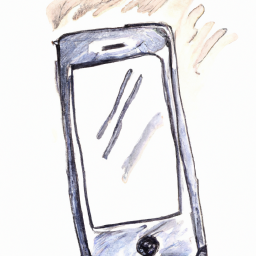




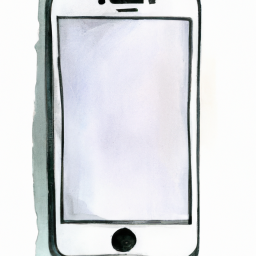
Terms of Service Privacy policy Email hints Contact us
Made with favorite in Cyprus