How to Blur a Video on an iPhone
Creating a dramatic effect for your video? Learn how to blur a video on an iPhone in just a few easy steps! It's a simple way to add a professional touch to your video.

Blurring a video is a great way to protect the identities of the people appearing in it, or to make the content more suitable for the public. Whether you want to blur a video on an iPhone for a personal project or a professional one, the process is relatively simple. Here are the steps to follow to blur a video on an iPhone:
1. Install a Video Editing App
The first step to blur a video on an iPhone is to install a video editing app from the App Store. There are a variety of apps available, with varying levels of features and complexity. Some of the most popular video editing apps for iPhones are iMovie, Adobe Premiere Rush and Splice.
2. Import the Video
Once you have chosen a video editing app and installed it on your device, you will need to import the video that you want to blur. This is usually done by tapping the “Import” button in the app and selecting the video from your device’s Photos app.
3. Select the Area to Blur
Once the video has been imported into the app, you will need to select the area of the video that you want to blur. This can be done by tapping and dragging your finger across the video to select the area. Depending on the app, you may also be able to select multiple areas to blur.
4. Blur the Video
Once the area of the video that you want to blur has been selected, you will need to tap the “Blur” button to apply the blur effect. Depending on the app, you may be able to adjust the intensity of the blur effect, as well as the type of blur (e.g. Gaussian, Motion, or Zoom).
5. Export the Video
Once you have finished blurring the video, you will need to export it. This is usually done by tapping the “Export” button and selecting the destination for the video (e.g. your device’s Photos app). Depending on the app, you may also be able to share the video directly to social media apps such as Instagram or YouTube.
Blurring a video on an iPhone is a relatively simple process. By following these steps, you should be able to quickly and easily blur a video on your device. It is important to note that while blurring a video can help to protect the identities of the people appearing in the video, it is not a foolproof solution and should not be relied upon as such. Additionally, if you are blurring a video for a professional project, it is important to check the terms and conditions of the platform you are sharing the video on as some may not allow videos with blurs.
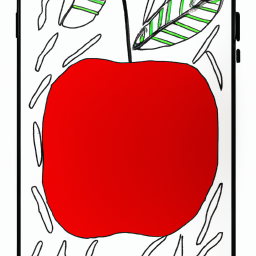
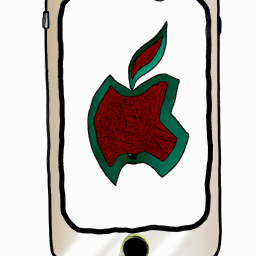


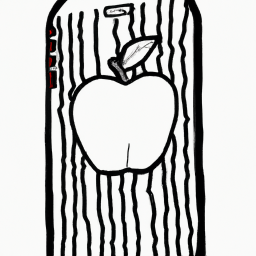



Terms of Service Privacy policy Email hints Contact us
Made with favorite in Cyprus