How to Change Your AOL Password on an iPhone
Changing your AOL password on an iPhone is easy! Follow our step-by-step guide to get it done in no time.

Changing your AOL password on an iPhone is a simple process, but it’s important to do it periodically to keep your account secure. Whether you’re using AOL for email, instant messaging, or both, your account is vulnerable if you’re using the same password for a long time. Here are the steps to change your AOL password on an iPhone.
Set Up an AOL App
Before you can change your password, you’ll need to set up the AOL app on your iPhone. If you already have the app installed, skip to the next step.
Go to the App Store and search for “AOL.” You’ll see the AOL app listed in the results. Tap the “Get” button next to the app icon to install it. The app will download and then install on your phone.
Open the AOL App and Log In
Once the app is installed, open it and log in with your username and current password. If you’re using two-factor authentication, you’ll be prompted to enter a code that will be sent to your phone.
Access the Settings Menu
Once you’re logged in, you’ll see the main screen of the AOL app. Tap the menu icon in the top left corner of the screen to access the settings menu.
Tap “Change Password”
Scroll down to the bottom of the menu and tap “Change Password.”
Enter a New Password
You’ll be prompted to enter a new password. Make sure to use a strong, unique password that you don’t use for any other accounts.
Re-Enter Your Password
Once you’ve entered your new password, you’ll need to re-enter it to confirm.
Tap “Change Password”
Once you’ve entered and confirmed your new password, tap the “Change Password” button at the bottom of the screen.
Conclusion
That’s it – you’ve successfully changed your AOL password on your iPhone. It’s a good idea to change your password periodically to keep your account secure. If you’re using two-factor authentication, make sure to keep your phone number up to date so you can receive the codes.





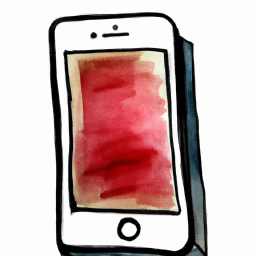


Terms of Service Privacy policy Email hints Contact us
Made with favorite in Cyprus