How to Disable Autocorrect Capitalization on an iPhone
Using autocorrect capitalization on your iPhone can be helpful, but if you'd rather turn it off, we can show you how! Learn how to disable autocorrect capitalization on your iPhone in our helpful article.
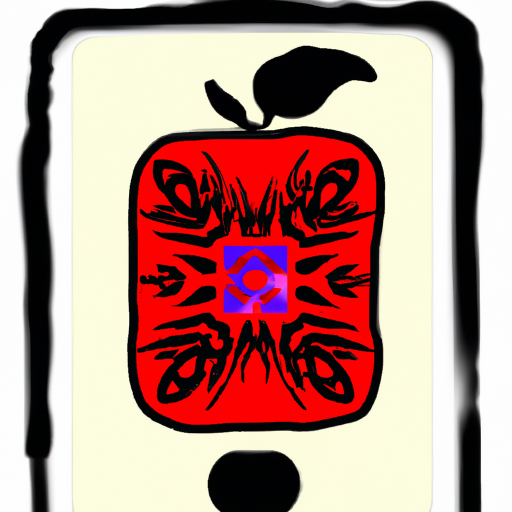
Autocorrect capitalization can be a helpful tool when you are typing quickly on your iPhone, but it can also be quite irritating when it capitalizes words that you don’t want it to. Fortunately, you can easily disable the feature in just a few quick steps.
Step 1: Open the Settings Menu
The first step is to open the Settings menu on your iPhone. This can be done by tapping the grey gear icon on the home screen or from the list of apps you have installed.
Step 2: Select General
Once you have the Settings menu open, you will need to select the “General” tab. This will take you to the general settings for your device.
Step 3: Select Keyboard
Next, you will need to select the “Keyboard” option. This will open the keyboard settings menu.
Step 4: Toggle Autocorrect Capitalization
Once you are in the keyboard settings menu, you will need to scroll down until you find the “Autocorrect Capitalization” option. This should be located near the bottom of the list. To disable autocorrect capitalization, simply toggle the switch to the “off” position.
Step 5: Exit the Settings Menu
Once you have disabled autocorrect capitalization, you can exit the Settings menu. Your changes will take effect immediately, so you do not need to restart your device for the changes to take effect.
Disabling autocorrect capitalization on your iPhone is a quick and easy process. Simply follow the steps outlined above to disable the feature in just a few minutes. With autocorrect capitalization disabled, your iPhone will no longer automatically capitalize words that you don’t want it to. This can help you to type faster and more accurately, while also avoiding embarrassing mistakes with capitalization.

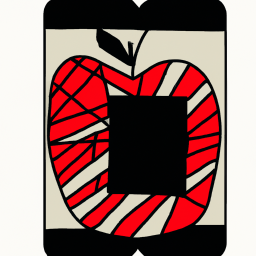
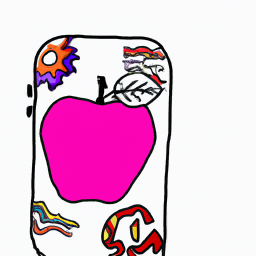


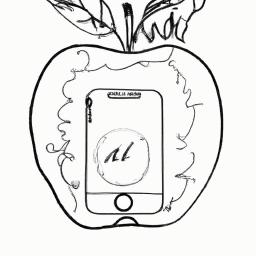
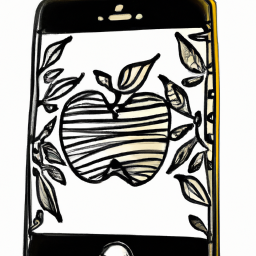

Terms of Service Privacy policy Email hints Contact us
Made with favorite in Cyprus