How to Enable Dark Mode on Snapchat for iPhone
Dark mode is a great way to reduce eye strain and make your Snapchat experience a little more enjoyable! Learn how to enable it on your iPhone in this helpful article.
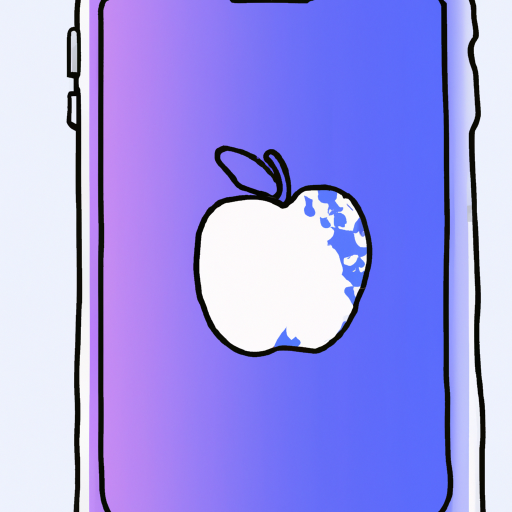
Dark mode is a popular feature on many apps and websites. It has the potential to make your screen easier on the eyes and help you conserve battery life. Snapchat is one of the many apps that offer dark mode, and it is available to iPhone users. Here's a step-by-step guide on how to enable dark mode on Snapchat for iPhone.
Step 1: Update the Snapchat App
The first step to enabling dark mode on Snapchat for iPhone is to make sure that you have the most up-to-date version of the app. To do this, open the App Store, search for Snapchat, and then tap “Update” if you see it next to the app’s name.
Step 2: Open the Snapchat App
Next, open the Snapchat app. You will be prompted to sign in if you haven’t already. Once you’re logged in, you will see the main screen of the app.
Step 3: Access Settings
To get to the settings menu, tap the profile icon in the top left corner of the screen. This will open a new menu with a list of options. Scroll down until you see the “Settings” option and tap it.
Step 4: Enable the Dark Mode
Once you’re in the settings menu, scroll down until you see the “Appearance” option. Tap it and you will be taken to a new page with two options: “Light” and “Dark.” select “Dark” and you’re done!
Step 5: Test it Out
Once you’ve enabled dark mode, it should take effect immediately. To test it out, go back to the main Snapchat screen and you should see the dark mode theme applied.
Dark mode can be a great way to reduce eye strain and conserve battery life. It’s easy to enable on Snapchat for iPhone, so why not give it a try?








Terms of Service Privacy policy Email hints Contact us
Made with favorite in Cyprus