How to Enable Gridlines on the iPhone Camera
Ensure you always have the perfect shot with your iPhone camera! This guide will show you how to easily enable gridlines on your iPhone camera.

The iPhone camera is one of the best smartphone cameras in the market, offering a range of features including gridlines. Gridlines are useful for helping you compose your shots, as they divide the screen into a 3x3 grid, making it easier to place the main subject in the image. In this article, we will show you how to enable gridlines on the iPhone camera.
Step 1: Open the Settings App
The first thing you need to do is to open the Settings app. This can be done by tapping on the Settings icon on your Home Screen.
Step 2: Select the Camera App
Once you’re in the Settings app, scroll down to the Camera section and select it. Here you’ll find all the settings related to the Camera app.
Step 3: Enable the Gridlines Option
Scroll down to the Gridlines option and turn it on by tapping on the switch. Once the switch is turned on, the gridlines will be enabled on the Camera app.
Step 4: Open the Camera App
Now that you’ve enabled the Gridlines option, you need to open the Camera app. This can be done by tapping on the Camera icon on your Home Screen.
Step 5: Use the Gridlines
Once you open the Camera app, you’ll see the gridlines appear on the screen. You can then use the gridlines to help you compose your shots and ensure that the main subject is in the center of the frame.
Step 6: Take Photos
Now that you’ve enabled the Gridlines option and used the gridlines to compose your shots, you’re ready to take photos. Tap on the shutter button to take the photo.
That’s it! You’ve now enabled the Gridlines option on the iPhone camera and you’re ready to take great photos. Gridlines are a great way to help you compose your shots and ensure that the main subject is in the center of the frame. So the next time you’re taking photos with your iPhone, make sure to enable the Gridlines option and use it to help you compose your shots.
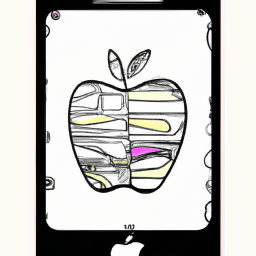







Terms of Service Privacy policy Email hints Contact us
Made with favorite in Cyprus