How to Fill Out a PDF on an iPhone
No need to worry about how to fill out that PDF on your iPhone - this article will show you the easy steps to get it done! You'll have your PDF filled out in no time.

Filling out PDFs on an iPhone can be a difficult task if you don't know the right steps. Fortunately, Apple makes it easy to open and fill out PDFs on your iPhone so you can quickly complete important documents. Whether you need to sign a contract, complete a tax form, or return an online order, this article will show you how to fill out a PDF on an iPhone.
Step 1: Download a PDF Reader
The first step to filling out a PDF on an iPhone is to download a PDF reader. There are several PDF readers available in the App Store, but the most popular are Adobe Acrobat Reader and Foxit PDF. Both apps are free, so you can try them both to see which one you prefer.
Step 2: Open the PDF File
Once you have a PDF reader installed on your iPhone, you can open the PDF file. You can open the file from any location, including email, a website, or your cloud storage account. Just tap the PDF file and it will open in the PDF reader app.
Step 3: Fill Out the Form
When you open the PDF file, you will see an interactive form. You can fill out the form by tapping the fields and typing in the information. Once you have filled out all of the fields, you can save the file.
Step 4: Sign the Document
If the form requires a signature, you can sign it electronically. To do this, tap the signature field and select “Create Signature.” Then, use your finger or an Apple Pencil to draw your signature on the screen. Once you have signed the document, you can save the file.
Step 5: Share the Document
When you have finished filling out and signing the document, you can share it with the recipient. To do this, tap the “Share” button in the PDF reader app and select a method of sharing, such as email or AirDrop. Once you have selected a method of sharing, the document will be sent to the recipient.
Filling out PDFs on an iPhone can be a quick and easy process if you know the right steps. By downloading a PDF reader, opening the file, filling out the form, signing the document, and sharing it with the recipient, you can quickly and easily complete important documents on your iPhone.
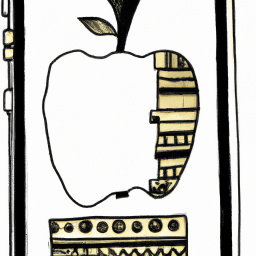

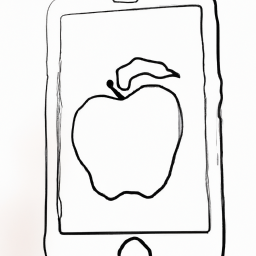


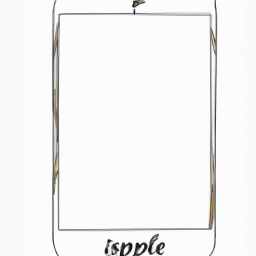


Terms of Service Privacy policy Email hints Contact us
Made with favorite in Cyprus