How to Fix the 'No SIM' Error on an iPhone
Having trouble with your iPhone's SIM card? Don't worry, this article will walk you through the steps to get your iPhone back up and running!
Step 1: Check the Carrier Settings
The "No SIM" error on an iPhone is a common issue, and it can be frustrating to try and figure out why it's happening. Fortunately, there are a few steps you can take to try and fix this error. The first step is to check the carrier settings on your iPhone. This will ensure that your phone is up to date with the latest settings from your wireless carrier.
To check the carrier settings, go to Settings > General > About. You'll see an option to check the carrier settings. Tap this option, and your iPhone will search for any available updates. If there are any updates available, they will be downloaded and installed automatically.
Step 2: Restart Your iPhone
The next step is to restart your iPhone. This will help to reset any settings that may have been changed, and it will also help to clear out any temporary issues. To restart your iPhone, press and hold the Power button until the "slide to power off" slider appears. Slide the slider to power off the phone, then press and hold the Power button again to turn it back on.
Step 3: Check Your SIM Card
The next step is to check your SIM card. If the SIM card isn't properly inserted, or if it's damaged in any way, then the "No SIM" error can occur. To check the SIM card, turn off your iPhone, then remove the SIM card tray. Check to make sure the SIM card is properly seated in the tray, then re-insert the tray and turn your iPhone back on.
Step 4: Update Your iPhone
If none of the previous steps have solved the "No SIM" error, then you should try updating your iPhone. This will ensure that your phone is running the latest version of iOS, and it may also fix any bugs or glitches that may be causing the error. To update your iPhone, go to Settings > General > Software Update. If there is an update available, follow the instructions to download and install it.
Step 5: Contact Your Carrier
If none of the above steps have solved the "No SIM" error, then you should contact your carrier. Your carrier may be able to provide more information on why the error is occurring, and they may also be able to provide a solution or workaround.
In conclusion, the "No SIM" error on an iPhone is a common issue, but it is possible to fix it. The first step is to check the carrier settings, then restart the phone, check the SIM card, update the phone, and finally contact your carrier if necessary. Following these steps should help to solve the problem.




Terms of Service Privacy policy Email hints Contact us
Made with favorite in Cyprus