How to Jailbreak an iPhone 12: A Step-by-Step Guide
If you're looking for a comprehensive guide to jailbreaking your iPhone 12, this article will take you through the steps in an easy-to-follow way. Unlock the potential of your device with this helpful guide!
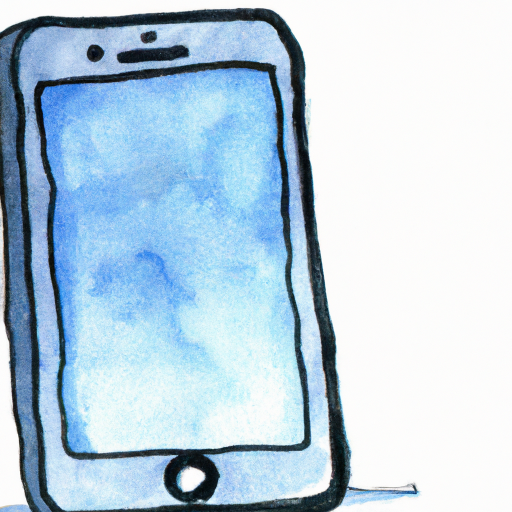
Jailbreaking an iPhone 12 is a popular, yet complex, process that allows you to unlock the iPhone’s operating system and gain access to features, apps, and settings that are not available through Apple. While jailbreaking is not officially supported by Apple, it can be done relatively easily if you follow the steps outlined in this guide.
Step 1: Download the Jailbreaking Software
The first step to jailbreaking an iPhone 12 is to download the jailbreaking software. There are several options available, but the most popular is the unc0ver jailbreak, which is a semi-tethered jailbreak that is compatible with iOS 14.4 and earlier. To download the software, open the unc0ver website and tap the “Download” button. Then, select the “Download” button again to download the file.
Step 2: Install the Software
Once the software is downloaded, open the file and tap the “Install” button. You will then be prompted to enter your device’s passcode and confirm the installation. Once the installation is complete, the unc0ver app will appear on your home screen.
Step 3: Launch the Jailbreaking Tool
Next, open the unc0ver app and tap the “Jailbreak” button. The software will then begin to scan your device for any potential vulnerabilities that can be exploited. After the scan is complete, the software will prompt you to tap the “Jailbreak” button to begin the jailbreaking process.
Step 4: Wait for the Jailbreaking Process to Complete
Once the jailbreaking process is underway, the software will install the necessary files and make modifications to your device. This process can take several minutes, so be patient. Once the process is complete, you will be prompted to reboot your device.
Step 5: Verify the Jailbreak
Once your device has been rebooted, you can verify that the jailbreak was successful by opening the unc0ver app and tapping the “Verify” button. If the jailbreak was successful, the app will display a congratulatory message.
Step 6: Install Third-Party Apps
Now that your device is jailbroken, you can install third-party apps that are not available through the official App Store. To do this, open the Cydia app, which is a third-party app store for jailbroken devices. From here, you can browse and download apps that are not available through the App Store.
Step 7: Enjoy Your Jailbroken Device
Congratulations! You have successfully jailbroken your iPhone 12. Now that your device is jailbroken, you can enjoy access to features, settings, and apps that are not available through Apple. Be sure to take some time to explore the new capabilities of your device and have fun!

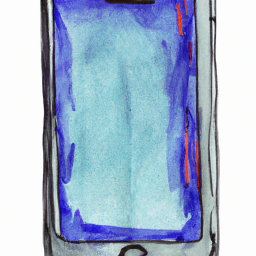


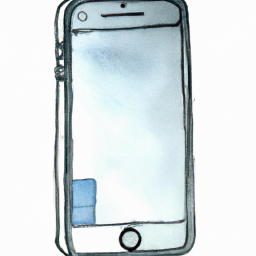

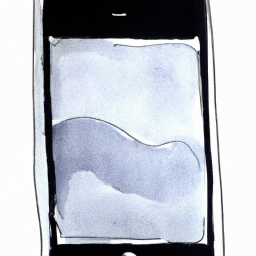

Terms of Service Privacy policy Email hints Contact us
Made with favorite in Cyprus