How to Silence Calls on an iPhone
Learn how to quickly and easily silence calls on your iPhone with this helpful guide! Get the peace and quiet you need by following a few simple steps.

Silencing calls on an iPhone is a great way to avoid distractions and maintain privacy. Whether you’re at home or in a public setting, you can easily silence incoming calls on your iPhone.
Step 1: Access the Settings Menu
The first step in silencing calls on your iPhone is to access the settings menu. To do this, open the home screen and tap the “Settings” app.
Step 2: Select “Do Not Disturb”
Once you’ve accessed the settings menu, scroll down and locate the “Do Not Disturb” option. Tap this option to access the Do Not Disturb settings.
Step 3: Enable Do Not Disturb
The Do Not Disturb settings will give you the option to enable Do Not Disturb. To do this, tap the switch button to the right of the “Do Not Disturb” option. This will turn on Do Not Disturb, which will silence all incoming calls.
Step 4: Set a Schedule for when Do Not Disturb is Activated
If you want to set a schedule for when Do Not Disturb is activated, you can do so by tapping the “Scheduled” option. This will allow you to set specific times or days when Do Not Disturb will be automatically enabled.
Step 5: Enable “Allow Calls From”
If you want to allow calls from specific contacts, you can do so by tapping the “Allow Calls From” option. This will give you the option to select contacts whom you want to receive calls from even when Do Not Disturb is enabled.
Step 6: Set a Do Not Disturb Exception
If you want to allow calls from a particular contact even when Do Not Disturb is enabled, you can do so by setting a Do Not Disturb exception. To do this, tap the “Do Not Disturb” option and then tap the “Exceptions” option. This will give you the option to select a contact whom you want to receive calls from even when Do Not Disturb is enabled.
Step 7: Customize Your Do Not Disturb Settings
If you want to customize your Do Not Disturb settings, you can do so by tapping the “Customize” option. This will give you the option to choose which types of calls you want to allow or block when Do Not Disturb is enabled.
Step 8: Enable “Silence”
If you want to silence all incoming calls on your iPhone, you can do so by enabling the “Silence” option. To do this, tap the “Silence” option and then select the “Always” option. This will silence all incoming calls on your iPhone.
By following these simple steps, you can easily silence incoming calls on your iPhone. Whether you’re at home or in a public setting, you can easily avoid distractions and maintain privacy by silencing incoming calls on your iPhone.




Terms of Service Privacy policy Email hints Contact us
Made with favorite in Cyprus