Rotating the Screen on an iPhone 6: A Step-by-Step Guide
This article provides a handy guide on how to rotate the screen on your iPhone 6. Quickly and easily learn how to take advantage of all the features your phone has to offer!
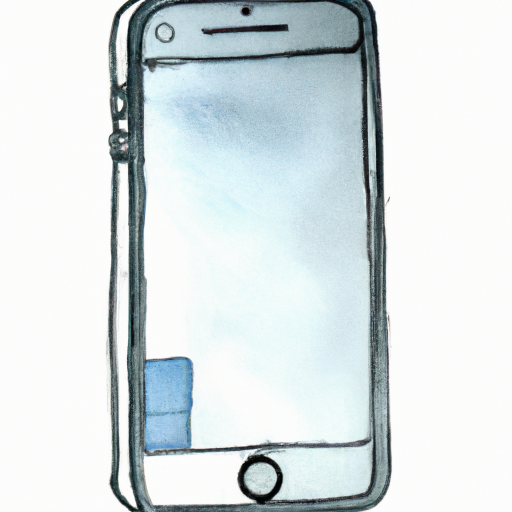
Rotating your iPhone 6’s screen is a relatively simple process. Whether you’re trying to watch a movie in landscape mode, or the app you’re in doesn’t support portrait mode, you can easily switch between the two orientations. Here’s a step-by-step guide to rotating the screen on an iPhone 6.
Step 1: Access the Control Center
The first step in rotating your iPhone 6’s screen is to access the Control Center. You can do this by swiping up from the bottom of the screen. This will open the Control Center, which will look like a menu of icons.
Step 2: Locate the Orientation Lock
Once the Control Center is open, you will see a number of icons. One of the icons is a lock with a circular arrow around it. This is the Orientation Lock icon. Tap this icon to unlock the orientation of your iPhone 6.
Step 3: Rotate the Screen
Once the Orientation Lock is off, you can now rotate the screen. To do this, simply move your phone in the direction you want the screen to rotate. If you want to switch to landscape mode, tilt your phone horizontally. If you want to switch to portrait mode, tilt your phone vertically.
Step 4: Lock the Orientation
Once you’ve rotated the screen to the desired orientation, you can lock the orientation by tapping the Orientation Lock icon again. This will prevent the screen from rotating when you move your phone.
Conclusion
Rotating the screen on your iPhone 6 is a relatively simple process. All you need to do is access the Control Center, locate the Orientation Lock icon, rotate the screen to the desired orientation, and then lock the orientation. With just a few simple steps, you can easily switch between portrait and landscape mode.

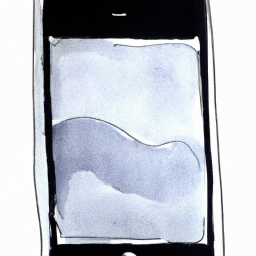





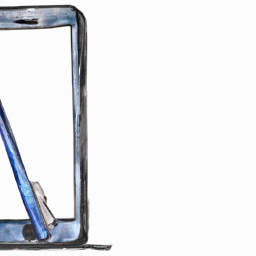
Terms of Service Privacy policy Email hints Contact us
Made with favorite in Cyprus