How to Stop Silence Calls on iPhone
Having trouble with pesky silent calls on your iPhone? Follow this article to learn how to stop them quickly and easily! Get back to your day without the annoyance of silent calls.

In the age of technology, there are many aspects of our lives that have been made easier, such as communicating with people through our smartphones. However, sometimes this convenience can come with a downside. Silence calls are a major annoyance, and they can be quite disruptive. Here’s how to stop silence calls on your iPhone.
Check Your Phone Settings
The first step to stop silence calls is to check your phone settings. On your iPhone, go to Settings and then select “Do Not Disturb.” This will allow you to specify when you don’t want to receive calls, such as during certain hours of the day or when you’re in a certain location. You can also choose to allow certain contacts to get through to you, even when Do Not Disturb is enabled.
Block the Number
If the silence calls are coming from a specific number, you can block it. This will stop the calls from coming through. To do this, go to your Phone app and select the “Recents” tab. Select the number that you want to block and tap the “i” button. Then, select “Block this Caller” and confirm that you want to block the number.
Report It to Your Carrier
If you’re still getting silence calls, you can report it to your carrier. Most carriers have a way for you to report nuisance calls, and they can take steps to help block the number. This may take some time, but it can be effective in the long run.
Download a Third-Party App
Another option is to download a third-party app that can help block silence calls. There are a variety of apps available, such as Truecaller and Hiya, that can help you identify and block unwanted numbers. These apps also allow you to report suspicious numbers so that they can be blocked by other users.
Contact Your Carrier
If all else fails, you can contact your carrier and ask them to help block the silence calls. Most carriers have teams that can help with this type of issue and they may be able to provide a solution.
Silence calls can be a major annoyance, but there are a few steps you can take to stop them. Check your phone settings, block the number, report it to your carrier, download a third-party app, or contact your carrier for help. Taking these steps can help you stop silence calls and get back to enjoying your phone.

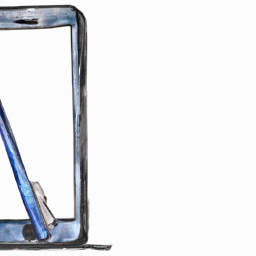


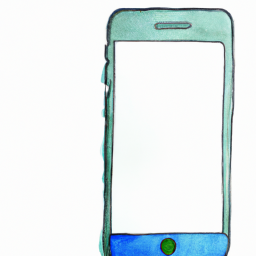



Terms of Service Privacy policy Email hints Contact us
Made with favorite in Cyprus