How to Reset an iPhone 6 When Locked
Resetting your iPhone 6 doesn't have to be a daunting task! This article will walk you through the simple steps to reset your device when it's locked.

If you’ve locked yourself out of your iPhone 6, you’re probably feeling a little panicky. Don’t worry, it can happen to anyone. Fortunately, there’s a way to reset your iPhone 6 and get back in. Here’s how to reset an iPhone 6 when locked.
Step 1: Connect your iPhone 6 to a Computer
The first step is to connect your iPhone 6 to a computer. You can do this with a USB cable. Once the iPhone 6 is connected to the computer, the iPhone should appear in iTunes.
Step 2: Put iPhone 6 into Recovery Mode
Now that the iPhone 6 is connected to the computer, you need to put it into recovery mode. To do this, you need to press and hold the Home button and the Sleep/Wake button at the same time. Keep holding the buttons until the iPhone screen turns off. At this point, you can release the buttons.
Step 3: Restore iPhone 6 to Factory Settings
Once the iPhone 6 is in recovery mode, you can restore it to factory settings. To do this, open iTunes and select your iPhone 6. Now, click the “Restore” button in the Summary tab. This will erase all the data on your iPhone 6 and restore it to its factory settings.
Step 4: Set up iPhone 6 as New
Once the factory reset is complete, you can set up your iPhone 6 as new. You’ll need to enter your Apple ID and password to complete the setup process. Once this is done, you’ll be able to access your iPhone 6 again.
Step 5: Restore from Backup
If you have a recent backup of your iPhone 6, you can restore it from the backup. To do this, open iTunes and select your iPhone 6. Now, click the “Restore from Backup” button in the Summary tab. Choose the backup you want to restore from and click “Restore”. This will restore all the data from the backup to your iPhone 6.
Resetting an iPhone 6 can be a stressful experience, but it doesn’t have to be. By following the steps outlined above, you can reset your iPhone 6 and get back in. It’s important to remember to back up your iPhone 6 regularly to avoid having to reset it in the future.




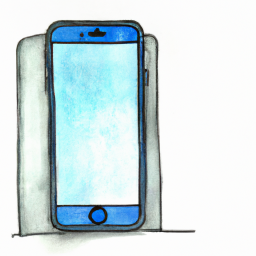



Terms of Service Privacy policy Email hints Contact us
Made with favorite in Cyprus