How to Send a Fax from Your iPhone Using Dingtone
Sending faxes from your iPhone is easy with Dingtone! Learn how to do it in a few simple steps with this helpful guide.
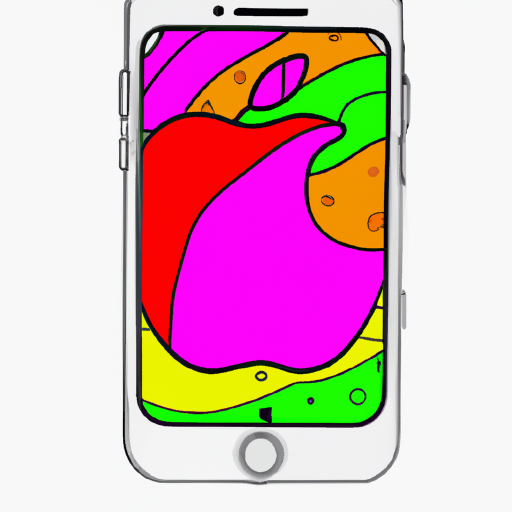
Sending a fax from your iPhone is now easier than ever with the Dingtone app. Dingtone is a free app that allows users to make free phone calls, send and receive text messages, share photos, and even send faxes all from their iPhone. The app is easy to use and allows users to send and receive faxes from anywhere in the world. In this article, we’ll show you how to send a fax from your iPhone using Dingtone.
Step 1: Install the Dingtone App
The first step to sending a fax from your iPhone is to install the Dingtone app. Dingtone is available for free from the App Store. Once downloaded and installed, open the app and create an account using your email address.
Step 2: Purchase Fax Credits
After signing up for Dingtone, you’ll need to purchase fax credits in order to send and receive faxes. Fax credits are available in various amounts and can be purchased using a credit card, PayPal, or Apple Pay. Once purchased, the credits will be added to your account.
Step 3: Add a Fax Number
Next, you’ll need to add a fax number to your account. This is the number that will be used to send and receive faxes. You can add a local or international fax number.
Step 4: Compose the Fax
Once you’ve added a fax number, you’re ready to compose the fax. Tap the “Compose Fax” button and select the document you’d like to send. Once the document is selected, you can enter a subject line, add a message, and enter the recipient’s fax number. When finished, tap the “Send” button.
Step 5: Verify the Fax
Once the fax is sent, you’ll need to verify the fax was received. Dingtone will send you a confirmation email when the fax is sent and received. You can also check the status of the fax in the “Sent Faxes” section of the app.
Step 6: Receive a Fax
If you’ve added a fax number to your account, you can also receive faxes. When a fax is received, you’ll be notified via email. You can then view the fax in the “Received Faxes” section of the app.
Sending and receiving faxes from your iPhone is now easier than ever with the Dingtone app. The app is free to download and use, and allows users to send and receive faxes from anywhere in the world. With this guide, you now know how to send a fax from your iPhone using Dingtone.



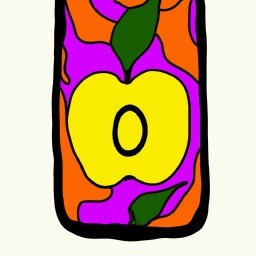




Terms of Service Privacy policy Email hints Contact us
Made with favorite in Cyprus