How to Set Chrome as the Default Browser on an iPhone
Ready to switch up your iPhone's default browser? This article will show you how to set Chrome as the default browser on your device. Get ready to enjoy a more convenient browsing experience!

Setting up Chrome as the default browser on an iPhone is a simple process that can be done in a few steps. It's important to keep in mind that the process may vary slightly depending on the version of iOS you are running. Here are the steps to set Chrome as the default browser on an iPhone.
Step 1: Download and Install Chrome
The first step is to download and install the Chrome app from the App Store. Once the app is installed, open it and sign in to your Google account.
Step 2: Open the Settings App
Next, open the Settings app on your iPhone. This can be done by tapping the icon on the home screen.
Step 3: Select Safari
Once the Settings app is open, scroll down and select the Safari option. This will open the Safari settings.
Step 4: Select Default Browser
Scroll down to the bottom of the Safari settings and select the Default Browser option. This will open a list of available browsers.
Step 5: Select Chrome as the Default Browser
From the list of available browsers, select Chrome. This will set Chrome as the default browser on your iPhone.
Step 6: Open Chrome
Once Chrome is set as the default browser, open the Chrome app. This will open the Chrome homepage.
Step 7: Set Chrome as the Homepage
The last step is to set Chrome as the homepage. To do this, tap the three dots in the top right corner of the Chrome app and select Settings. On the Settings page, select the Homepage option and enter the URL of the homepage you want to use.
Now that Chrome is set as the default browser on your iPhone, you can easily access it from the home screen. You can also set Chrome to be the default browser for any other apps or websites you use. This will make it easier to access the content you need without having to switch browsers every time.
Setting Chrome as the default browser on an iPhone is a simple process that can be done in just a few steps. Once you have completed the steps, Chrome will be the default browser on your device and you can easily access it from the home screen.



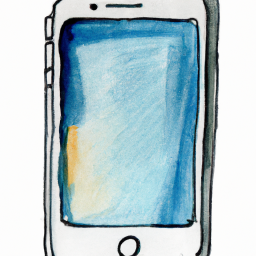
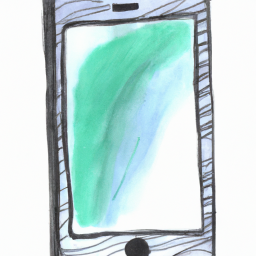



Terms of Service Privacy policy Email hints Contact us
Made with favorite in Cyprus