How to Set Up a Hotspot on an iPhone
Setting up a hotspot on your iPhone is easy! This article will walk you through the simple steps so you can get connected in no time.

Creating a personal hotspot with your iPhone can be a great way to share your internet connection with other devices. It is especially useful if you are on a limited data plan that doesn’t allow you to connect multiple devices to the internet at the same time. Setting up a hotspot on your iPhone is relatively easy and can be done in just a few steps.
Step 1: Activate Personal Hotspot on your iPhone
The first step to setting up a hotspot on your iPhone is to activate personal hotspot. This feature is available on most iPhones and can be found in the Settings app. To activate personal hotspot, open the Settings app and tap on “Personal Hotspot”. You will then be asked to enter a password to secure the connection. Once you have entered a secure password, tap “Done” to save the settings.
Step 2: Connect to the Personal Hotspot with another Device
Once you have activated the personal hotspot on your iPhone, you can connect another device to the hotspot. To do this, open the Wi-Fi settings on the device you would like to connect and select the personal hotspot that you have just created. You will be asked to enter the password you set up in the previous step. Once you have entered the password, the device should be connected to the personal hotspot.
Step 3: Use the Hotspot
Now that your personal hotspot is set up and your device is connected, you can start using it. All of the data that is used on the device connected to the hotspot will be counted towards your data plan on your iPhone. So make sure to keep an eye on your data usage to avoid any overage charges.
Step 4: Disable the Hotspot
When you are done using the hotspot, it is important to disable it. To do this, simply go back into the Settings app on your iPhone and tap on “Personal Hotspot”. Then, toggle the “Personal Hotspot” switch to the off position. This will prevent any other devices from connecting to your hotspot.
Creating a personal hotspot on your iPhone is a great way to share your internet connection with other devices. It is especially useful if you are on a limited data plan that doesn’t allow you to connect multiple devices to the internet at the same time. Setting up a hotspot is easy and can be done in just a few steps. All you need to do is activate the personal hotspot on your iPhone, connect another device to the hotspot, use the hotspot, and then disable it when you’re finished. Following these steps will ensure that you get the most out of your hotspot and help you avoid any overage charges.



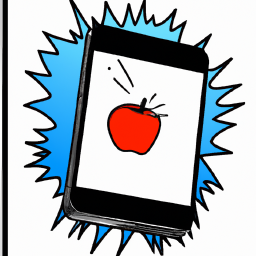
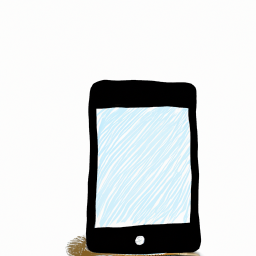



Terms of Service Privacy policy Email hints Contact us
Made with favorite in Cyprus