How to Remove Water from an iPhone
This article will show you how to quickly and easily remove any water from your iPhone. With a few simple steps, you can keep your phone safe and dry!

As one of the most important pieces of technology we use in our day to day lives, iPhones are incredibly prone to water damage. Whether it’s from accidentally dropping it in the bathtub or spilling a drink on it, water damage can cause permanent damage to an iPhone if not dealt with correctly. That’s why it’s so important to know how to remove water from an iPhone as quickly as possible.
Step 1: Disconnect the iPhone from any Power Source
The most important step to remember when dealing with water damage is to disconnect the iPhone from any power sources immediately. This includes the charger, any other cables, and any Bluetooth connections. This will minimize the electricity running through the device, which will reduce the risk of further damage.
Step 2: Dry Off the iPhone
Once the iPhone is disconnected, you should use a dry cloth to gently dry off the surface of the device. It’s important to be gentle and not to rub the phone too hard, as this could cause more damage.
Step 3: Remove the SIM Card
Once the surface of the iPhone is dry, you should remove the SIM card. This will help to protect the SIM card from any water damage and will minimize the risk of further damage.
Step 4: Place the iPhone in a Bag of Dry Rice
Once the SIM card has been removed, you should place the iPhone in a bag of dry rice. This will help to absorb any moisture from within the iPhone. You should leave the iPhone in the bag of rice for at least 24 hours.
Step 5: Reassemble the iPhone
Once the iPhone has had 24 hours to dry out, you should reassemble it. This includes replacing the SIM card, charging the battery, and reattaching any cables or Bluetooth devices.
Step 6: Power On the iPhone
Once the iPhone has been reassembled, you should attempt to power it on. If the iPhone powers on, then the water damage has likely been successfully removed. If the iPhone does not power on, then you should take it to a professional repair store to be checked out.
Removing water from an iPhone can be tricky, as it’s important to act quickly and take the right steps to prevent further damage. By following the steps above, you’ll be able to successfully remove the water from the iPhone and reduce the risk of further damage.

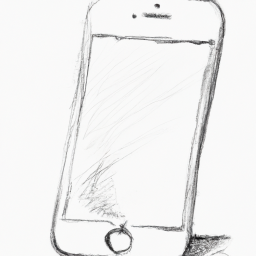

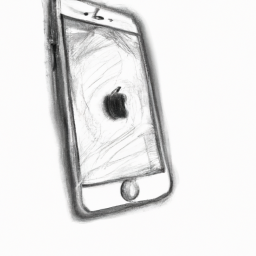
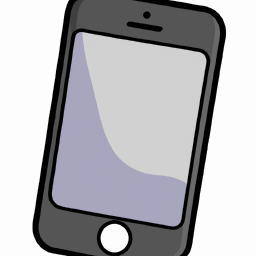
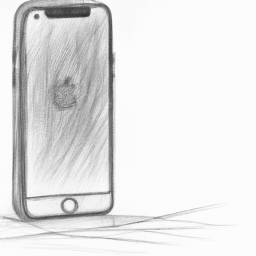


Terms of Service Privacy policy Email hints Contact us
Made with favorite in Cyprus