How to Set a Custom Ringtone on an iPhone Without Using iTunes
This article provides an easy and free way to customize your iPhone’s ringtone without needing to use iTunes. It’ll show you step-by-step instructions on how to do it quickly and easily.

The iPhone is one of the most popular smartphones on the market, and one of its best features is the ability to customize the ringtone. Unfortunately, setting a custom ringtone can be a bit of a hassle. The traditional method involves using iTunes to sync the ringtone to the iPhone, but thankfully there is an easier way. Here’s a step-by-step guide on how to set a custom ringtone on an iPhone without using iTunes.
Step 1: Download the Ringtone File
The first step is to download the ringtone file to your computer. It needs to be in the .m4r format, which is the standard format for iPhone ringtones. You can purchase ringtones from various websites, or you can create your own by converting an existing audio file.
Step 2: Connect the iPhone to the Computer
Once you’ve acquired the ringtone file, you’ll need to connect your iPhone to your computer via USB. Once the iPhone is connected, it should appear in the Devices section of iTunes.
Step 3: Transfer the Ringtone File
Now you’re ready to transfer the ringtone file from your computer to the iPhone. To do this, open the Finder (on a Mac) or the File Explorer (on a PC). Navigate to the location where the ringtone file is stored, then drag and drop it into the “Ringtones” folder of the iPhone.
Step 4: Disconnect and Set the Ringtone
Once the ringtone file has been transferred, you can disconnect the iPhone from the computer. The new ringtone should now appear in the iPhone’s list of available ringtones. To set it as your ringtone, go to Settings > Sounds > Ringtones, then select the new ringtone from the list.
Congratulations! You’ve successfully set a custom ringtone on your iPhone without using iTunes. Now you can enjoy your personalized ringtone every time you get a call.

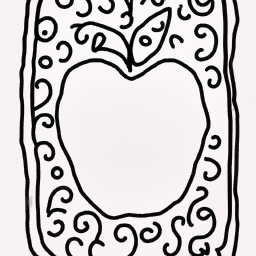


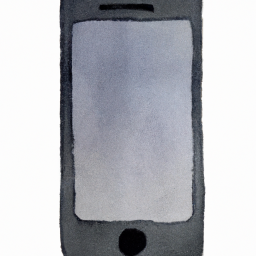
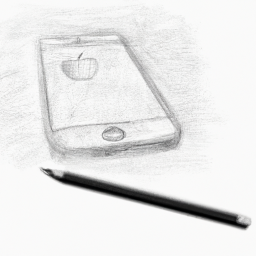


Terms of Service Privacy policy Email hints Contact us
Made with favorite in Cyprus