How to Sync an iPhone to iCloud
Syncing your iPhone with iCloud is easy and convenient! Follow this guide to learn the simple steps you need to take to keep your data safe and secure.
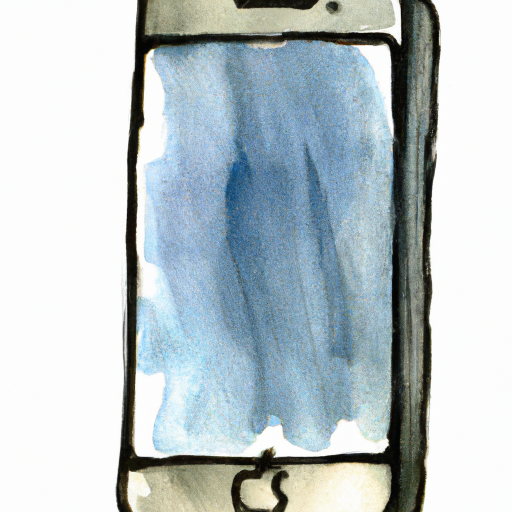
Step 1: Set Up iCloud
Before you can sync your iPhone to iCloud, you will need to set up an iCloud account. This can be done on your iPhone or on your computer. On your iPhone, open the Settings app and tap on iCloud. Here you can enter your Apple ID and password to sign in to your iCloud account. If you don’t have an Apple ID, you can create one here. After you have signed in to your iCloud account, you will be able to access all of the features associated with iCloud such as iCloud Drive, iCloud Photos, iCloud Mail, and more.
Once you have signed in to your iCloud account, you will need to turn on the features that you want to use. To access the features, tap on the “Options” button at the bottom of the screen and then tap on the feature that you want to use (e.g. iCloud Drive, Photos, etc.). Once you have enabled the features that you want to use, you are ready to sync your iPhone to iCloud.
Step 2: Sync Your iPhone to iCloud
Once you have set up your iCloud account and enabled the features that you want to use, you can now sync your iPhone to iCloud. To do this, open the Settings app on your iPhone and tap on your name at the top of the screen. This will take you to the iCloud settings page. Here you can select the features that you want to sync to iCloud.
For example, if you want to sync photos to iCloud, you can select the “Photos” option and then turn on the switch next to “iCloud Photo Library”. This will allow you to store your photos in iCloud and access them from any device. Similarly, you can also turn on the switches next to other features such as iCloud Drive, Mail, Contacts, and more.
Once you have selected the features that you want to sync to iCloud, tap on the “Done” button at the top right of the screen and then tap on “Sync Now”. This will start the process of syncing your iPhone to iCloud. Depending on the amount of data that you are syncing, the process can take a few minutes to a few hours.
Step 3: Manage Your iCloud Storage
When you sync your iPhone to iCloud, you will be able to access all of your data from any device with an internet connection. However, you will also need to manage your iCloud storage in order to ensure that you have enough space for all of your data.
To manage your iCloud storage, open the Settings app on your iPhone and tap on your name at the top of the screen. This will take you to the iCloud settings page. Here you can tap on “Manage Storage” to view your current storage usage. You can also upgrade your storage plan if necessary.
Step 4: Troubleshooting
If you are having trouble syncing your iPhone to iCloud, there are a few things that you can try. First, make sure that you are signed in to your iCloud account on your iPhone and that you have enabled the features that you want to sync to iCloud. If you are still having trouble syncing, try restarting your iPhone or resetting the network settings.
If you are still having trouble, you can contact Apple Support for further assistance. You can also visit the Apple Support website for more information about troubleshooting iCloud.
Conclusion
Syncing your iPhone to iCloud is a great way to keep your data safe and accessible from any device with an internet connection. To sync your iPhone to iCloud, you will need to set up an iCloud account, enable the features that you want to use, and then sync your iPhone to iCloud. You will also need to manage your iCloud storage to ensure that you have enough space for all of your data. If you are having trouble syncing your iPhone to iCloud, you can try restarting your iPhone or resetting the network settings. If you are still having trouble, you can contact Apple Support for further assistance.
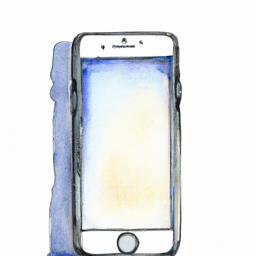
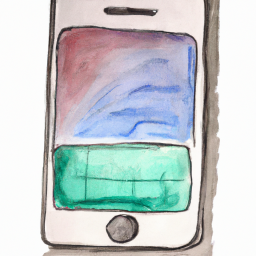


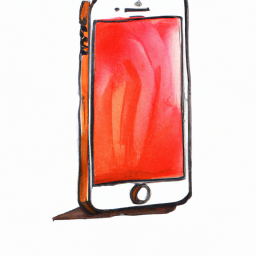



Terms of Service Privacy policy Email hints Contact us
Made with favorite in Cyprus