How to Flip a Video on an iPhone
Flipping a video on your iPhone is easy! Follow this guide to learn how to quickly rotate your video in just a few steps.
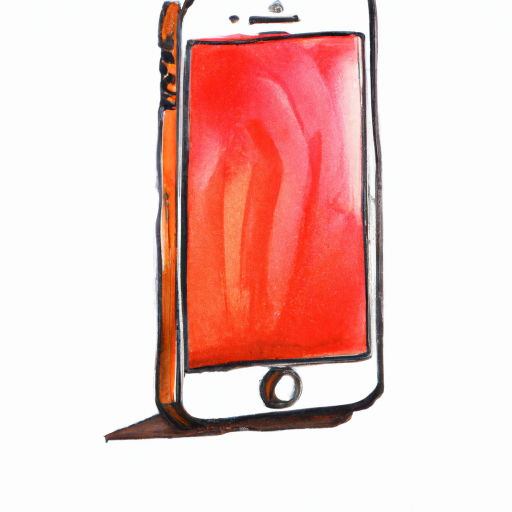
Flipping a video on an iPhone is a great way to add some creativity to your videos. Whether you’re making a movie, recording a tutorial, or just having fun, flipping a video can add a unique effect.
Fortunately, flipping a video on an iPhone is a simple process that only takes a few minutes. Below, we’ll explain how to flip a video on an iPhone step by step.
Step One: Record Your Video
The first step is to record your video. Open the Camera app on your iPhone and select the video mode. Once you’ve chosen the video mode, you can start recording your video. When you’re done recording, you can stop the recording and save the video.
Step Two: Open the Photos App
Once you’ve recorded your video, you’ll need to open the Photos app on your iPhone. The Photos app is where you’ll find all of the videos and photos you’ve taken on your iPhone.
Step Three: Select the Video
Once you’ve opened the Photos app, you’ll need to select the video you want to flip. To do this, simply tap on the video you want to flip. This will open the video in the Photos app.
Step Four: Tap the Edit Button
Once you’ve selected the video, you’ll need to tap the Edit button. This button is located in the top right corner of the Photos app. When you tap the Edit button, you’ll be taken to the editing screen.
Step Five: Flip the Video
Once you’re in the editing screen, you’ll need to tap the Flip button. This button is located in the bottom left corner of the screen. When you tap the Flip button, the video will be flipped horizontally.
Step Six: Save the Video
Once you’ve flipped the video, you’ll need to save the video. To do this, simply tap the Done button in the top right corner of the screen. This will save the video with the flipped effect.
Step Seven: Share the Video
Once you’ve saved the video, you can share it with your friends or upload it to social media. To share the video, simply tap the Share button in the bottom right corner of the Photos app. You can then select how you want to share the video.
Flipping a video on an iPhone is a great way to add some creativity to your videos. With just a few simple steps, you can easily flip any video on your iPhone.







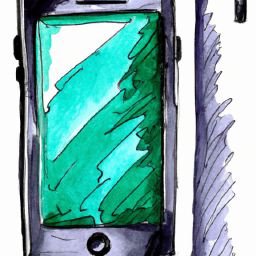
Terms of Service Privacy policy Email hints Contact us
Made with favorite in Cyprus