How to Take a Screenshot on an iPhone 12 Pro Max
Taking screenshots on your iPhone 12 Pro Max is easy and convenient! Learn how with this helpful guide!

Taking a screenshot of your iPhone 12 Pro Max can be an easy and helpful way to capture a moment. Whether you’re trying to save an image, document, or webpage, a screenshot is a simple way to do it. Here are the steps for how to take a screenshot on an iPhone 12 Pro Max:
Step 1: Locate the Volume Up and Side Buttons
The Volume Up and Side buttons are located on the right side of your iPhone 12 Pro Max. The Volume Up button is on the top and the Side button is located at the bottom.
Step 2: Simultaneously Press Both Buttons
With your index finger and thumb, press the Volume Up and Side buttons simultaneously. You will hear a click sound, indicating that the screenshot has been taken.
Step 3: Check Your Screenshot
Your screenshot will be saved in the Photos app. To view it, open the Photos app and select the “Screenshots” folder. Your new screenshot will be the first image in the album.
Step 4: Edit Your Screenshot
You can crop and edit your screenshot to your liking. To do this, open the screenshot in the Photos app and select the “Edit” button. This will open a new window where you can adjust the screenshot.
Step 5: Save Your Screenshot
Once you’ve edited your screenshot, select the “Done” button to save it. Your screenshot will now be saved in the Photos app.
Step 6: Share Your Screenshot
If you want to share your screenshot with friends and family, you can do so directly from the Photos app. Select the “Share” button to open the sharing options. You can share your screenshot via email, text message, or social media.
Taking a screenshot on your iPhone 12 Pro Max is an easy and helpful way to capture a moment. With these simple steps, you can quickly and easily take a screenshot and share it with your friends and family.


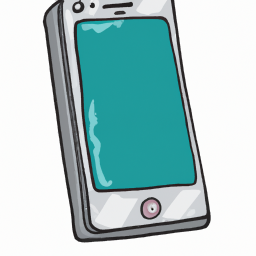





Terms of Service Privacy policy Email hints Contact us
Made with favorite in Cyprus