How to Verify the Authenticity of an iPhone with the Serial Number
Verifying the authenticity of an iPhone can be a simple process when you have the serial number. Learn how to quickly confirm the genuineness of your device with this helpful guide.

Verifying the authenticity of an iPhone can be a daunting task. It is important to ensure that the phone you are buying is not a clone, a fake, or has been reported as lost or stolen. One of the best methods to verify an iPhone's authenticity is to use the serial number. The serial number is a unique code that is used to identify the phone and is printed on the back of the device.
Step 1: Locate the Serial Number
The first step in verifying an iPhone's authenticity is to locate the serial number. The serial number is located on the back of the device, near the bottom. It is a long string of numbers and letters, usually separated by dashes or periods. It is important to make sure that the serial number is in the correct format and is not missing any characters.
Step 2: Check the Warranty
Once you have located the serial number, you can use it to check the device's warranty status. Apple offers a one-year limited warranty that covers any manufacturer defects. To check the warranty status of an iPhone, you can visit Apple's website and enter the serial number. If the phone is still within the warranty period, the status will be displayed.
Step 3: Look for the IMEI Number
In addition to the serial number, it is a good idea to check for the IMEI number. The IMEI (International Mobile Equipment Identity) number is a unique code that is used to identify the phone. It is also printed on the back of the device, near the serial number. The IMEI number should be 15 digits long and will usually start with the numbers "35".
Step 4: Check for Activation Lock
Activation Lock is a security feature that is enabled when an iPhone is linked to an iCloud account. It prevents anyone from using the device without the owner's permission. To check if an iPhone has Activation Lock enabled, you can visit Apple's website and enter the IMEI or serial number. If the phone is locked, you will be prompted to enter the owner's Apple ID and password.
Step 5: Check for Stolen or Lost Status
In some cases, an iPhone may be reported as lost or stolen. To check if the device has been reported as stolen or lost, you can use the IMEI or serial number to search Apple's Global Service Exchange database. If the device is listed in the database, it is likely to be a stolen or lost phone and should be avoided.
Step 6: Contact Apple Support
If you have any doubts about the authenticity of an iPhone, it is a good idea to contact Apple Support. Apple's representatives can verify the serial number and other details to make sure that the phone is genuine. They can also provide additional information about the device, such as the date of manufacture and the original owner.
Verifying the authenticity of an iPhone with the serial number is a simple process that can help protect you from buying a fake or stolen device. It is important to make sure that the serial number is correct and to check the warranty, IMEI number, Activation Lock status, and stolen/lost status. If you have any doubts, you can always contact Apple Support for help.
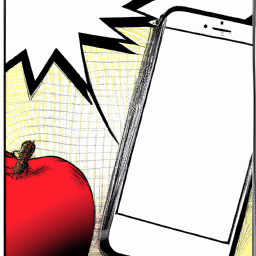

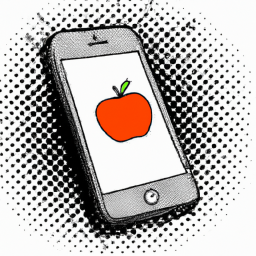
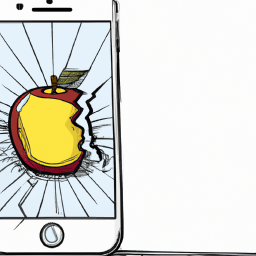
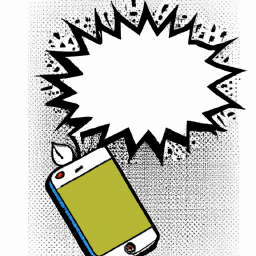



Terms of Service Privacy policy Email hints Contact us
Made with favorite in Cyprus