How to Change Your Facebook Password on an iPhone
Changing your Facebook password can help protect your account from unauthorized access. This article will show you how to do it on an iPhone in just a few easy steps!
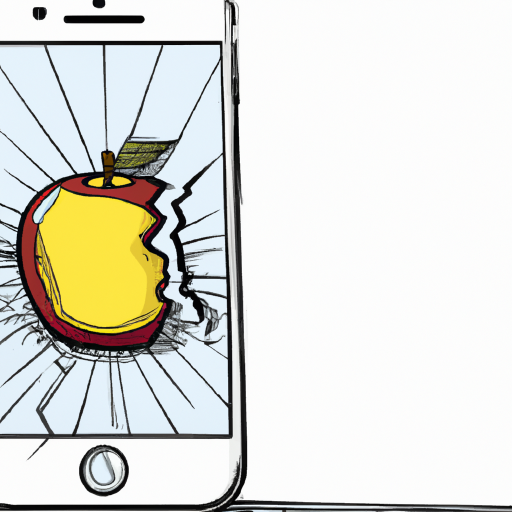
Changing your Facebook password is an important part of keeping your Facebook account secure. While it may seem like a daunting task, it’s actually quite easy to do on an iPhone. This guide will show you how to change your Facebook password on an iPhone in just a few simple steps.
Step 1: Open the Facebook App
The first step is to open the Facebook app on your iPhone. The app can be found on the home screen of your phone. Once you open the app, you’ll be taken to the main page.
Step 2: Tap the Gear Icon
The next step is to tap the gear icon in the top right corner of the screen. This will open a menu with several options.
Step 3: Tap Account Settings
From the menu, tap Account Settings. This will open a new window with several options.
Step 4: Tap Security and Login
In the Account Settings window, you’ll see a section labeled Security and Login. Tap this section to open it.
Step 5: Tap Change Password
In the Security and Login section, you’ll see an option to Change Password. Tap this option to open a new window.
Step 6: Enter Your Current Password
In the new window, you’ll be asked to enter your current password. Type your current password into the field and then tap Continue.
Step 7: Enter Your New Password
In the next window, you’ll be asked to enter your new password. Enter a new password that you’ll remember and tap Continue.
Step 8: Re-enter Your New Password
You’ll then be asked to re-enter your new password to confirm it. Enter your new password again and tap Continue.
Step 9: Log Out and Log Back In
The last step is to log out of your Facebook account and then log back in with your new password. To do this, tap the gear icon in the top right corner of the screen and then tap Log Out. You’ll then be asked to enter your new password to log in.
That’s it! You’ve now successfully changed your Facebook password on your iPhone. It’s a good idea to change your password every few months to keep your account secure. Following these steps will ensure that your Facebook account is as secure as possible.
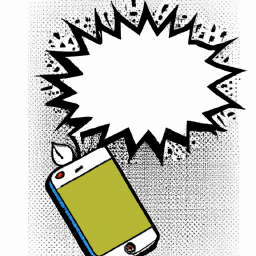



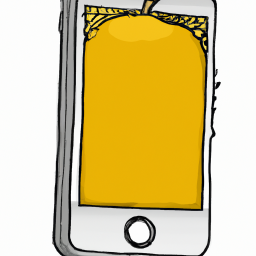



Terms of Service Privacy policy Email hints Contact us
Made with favorite in Cyprus