How to Connect Earbuds to an iPhone
Connecting earbuds to your iPhone is simple and easy! This article will guide you through the steps to get your earbuds up and running in no time.
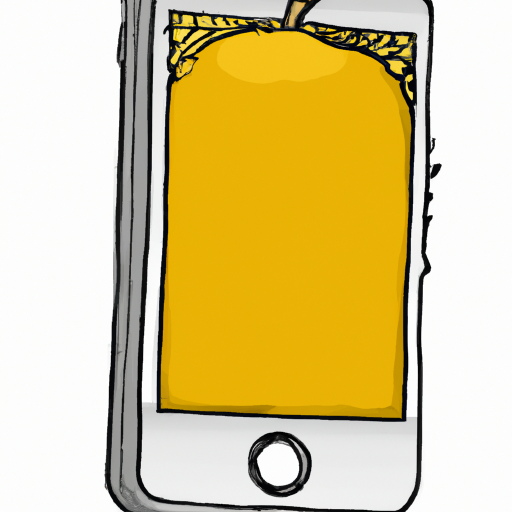
Connecting earbuds to an iPhone is a relatively straightforward process that can take as little as a few seconds. However, depending on the type of earbuds you have, the method of connection may vary slightly. This guide will walk you through the steps to connect your earbuds to an iPhone.
Step 1: Identify Earbuds and iPhone Model
The first step to connecting earbuds to an iPhone is to identify both the model of the earbuds and the model of the iPhone. Earbuds come in a variety of models and each type may have a different method of connection to an iPhone. The same is true for iPhones as well. The iPhone model is important for determining what type of connection port is available on the device.
Step 2: Check Compatibility
Once you have identified the model of the earbuds and the model of the iPhone, you can then check to see if they are compatible with each other. Most earbuds will be compatible with most iPhones, however, it is important to double-check to ensure the two can be connected.
Step 3: Connect Earbuds to iPhone
Once you have established that the earbuds and iPhone are compatible, you can then connect the two. Depending on the type of earbuds, this may involve plugging the earbuds into the headphone jack on the iPhone or using a Bluetooth connection.
For wired earbuds, simply plug the 3.5mm jack into the headphone jack on the iPhone. You may need to press down firmly to ensure the connection is secure. Once the earbuds are connected, you should be able to hear audio from the iPhone through the earbuds.
For Bluetooth earbuds, you will need to pair the earbuds with the iPhone. To do this, go to the Bluetooth settings on the iPhone and select the earbuds from the list of available devices. Once you have selected the earbuds, they will be connected and you should be able to hear audio from the iPhone through the earbuds.
Step 4: Adjust Settings
Once the earbuds are connected to the iPhone, you may want to make some adjustments to the settings. This may include adjusting the volume or equalizer settings to get the best sound quality. You can also change the settings of the earbuds to adjust the microphone and other features.
Step 5: Test Audio Quality
Once the settings are adjusted, you can test the audio quality of the earbuds by playing a song or podcast. It is important to ensure that the audio is clear and that there is no distortion. If the audio quality is not acceptable, you may need to adjust the settings further or try a different pair of earbuds.
Conclusion
Connecting earbuds to an iPhone is a relatively straightforward process that can take as little as a few seconds. Depending on the type of earbuds you have, the method of connection may vary slightly. However, once you have identified the model of the earbuds and the model of the iPhone, checked compatibility, and connected the earbuds, you should be able to hear audio from the iPhone through the earbuds. You can also adjust the settings to get the best audio quality and test the audio quality by playing a song or podcast.




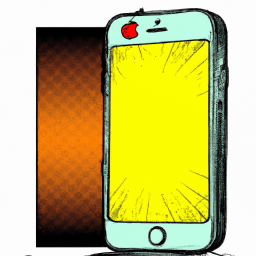



Terms of Service Privacy policy Email hints Contact us
Made with favorite in Cyprus