Improve Your iPhone Service: A Guide
Having trouble with your iPhone service? This guide provides helpful tips and tricks to help you get the most out of your phone! Learn how to improve your service today.

The iPhone is a popular smartphone produced by Apple that is used by millions of people around the world. It is packed with features and has been praised for its reliable service. However, there may be times that you experience problems with your iPhone and need some assistance. This guide will provide you with tips and tricks to help you improve your iPhone service.
Check for Updates
The first step to improving your iPhone service is to make sure that your device is up to date with the latest software. Apple regularly releases updates to their devices to ensure that they are running optimally and to fix any bugs that may be present. To check for updates, go to the Settings app on your iPhone and select General, then Software Update. If there is an available update, follow the on-screen instructions to install it.
Clear Unused Apps and Data
Your iPhone can become slow and sluggish if it is clogged up with unused apps and data. To clear them out, go to the Settings app and select General, then iPhone Storage. Here, you will be able to see how much storage your device is using and which apps are taking up the most space. Delete any unused apps or data that you no longer need.
Turn Off Background App Refresh
Background App Refresh is a feature on your iPhone that allows apps to update their content even when you are not using them. This can be useful for some apps, but it can also be a drain on your device’s resources. To turn off Background App Refresh, go to the Settings app and select General, then Background App Refresh. You can then turn the feature off or customize it to only allow certain apps to refresh in the background.
Disable Location Services
Location Services is a feature on your iPhone that allows apps to track your location. While this can be useful for some apps, it can also be a drain on your device’s resources. To turn off Location Services, go to the Settings app and select Privacy, then Location Services. You can then turn the feature off or customize it to only allow certain apps to access your location.
Restart Your iPhone
If your iPhone is still running slow after trying the above tips, then it may be time to restart your device. This will give your device a fresh start and can help clear out any temporary issues that may be causing your iPhone to run slow. To restart your iPhone, press and hold the power button until you see the power off screen. Then, slide the power button to the right to shut down your device. Once your device has shut down, turn it back on and see if the issue has been resolved.
Unlock Your iPhone
If your iPhone is still running slow after trying the above tips, then you may need to unlock your device. This is a process that allows you to access your device’s settings and make changes to improve its performance. To unlock your iPhone, you will need to contact your carrier and provide them with the necessary information.
Reset Your iPhone
If all else fails, then you may need to reset your iPhone. This will erase all of your data and settings and restore your device to its factory settings. To reset your iPhone, go to the Settings app and select General, then Reset. Then, select the Erase All Content and Settings option and follow the on-screen instructions to complete the reset process.
By following these steps, you should be able to improve your iPhone service and ensure that it is running optimally. If you are still having issues, then it may be time to contact Apple Support for further assistance.



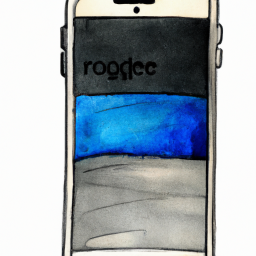

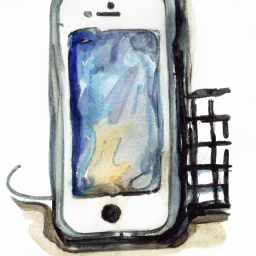

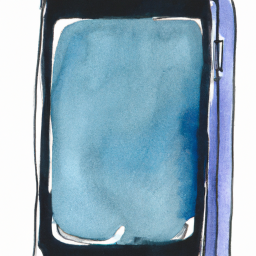
Terms of Service Privacy policy Email hints Contact us
Made with favorite in Cyprus