Mastering Night Photography with iPhone 12
Capture stunning night photos with ease! Learn how to use the iPhone 12's powerful camera to master night photography.

Night photography is a beautiful art form that captures the beauty of the evening sky and the stars. It can be challenging to take night photos with an iPhone 12, but with the right techniques and a bit of practice, you can create stunning images. Here are some tips and tricks to master night photography with your iPhone 12.
1. Get the Right Equipment
The first step to mastering night photography with your iPhone 12 is to equip yourself with the right gear. One of the most important pieces of equipment to have is a tripod. A tripod will help to keep your phone steady during long exposures, allowing you to capture crisp, clear images. You should also consider investing in a lens adapter for your iPhone 12. This will give you the ability to use different types of lenses, allowing you to capture different perspectives and compositions.
2. Adjust the Settings
Once you have the right equipment, it’s time to adjust the settings on your iPhone 12. It’s important to turn on the “Night Mode” setting in the camera app. This will help you to capture better images in low light. You should also turn off the flash by tapping the lightning bolt icon in the top right corner of the screen. This will help to avoid overexposing your images. Additionally, you should turn off the HDR setting, as this can cause the colors in your images to look unnatural.
3. Frame Your Shots
Before you hit the shutter button, you should take the time to frame your shots. When it comes to night photography, it’s important to look for interesting subjects that will stand out against the dark sky. Look for buildings, trees, and other elements that will add depth and texture to your photos. You should also pay attention to the composition of your shots and try to create balanced images.
4. Use a Long Exposure
When shooting night photos with your iPhone 12, it’s important to use a long exposure. This will allow you to capture the stars and other details in the night sky. To do this, you can use a third-party app such as NightCap Pro or Slow Shutter Cam. These apps will allow you to adjust the exposure time, ISO, and other settings to get the perfect shot.
5. Edit Your Images
Once you’ve taken your photos, you should take the time to edit them. Editing your photos will help to bring out the colors and details in your images. You can use the editing tools in the Photos app on your iPhone 12, or you can use a third-party app such as Snapseed or Lightroom.
Night photography is a beautiful art form that can be challenging to master. However, with the right techniques and a bit of practice, you can create stunning images with your iPhone 12. By following these steps, you can take your night photography game to the next level.






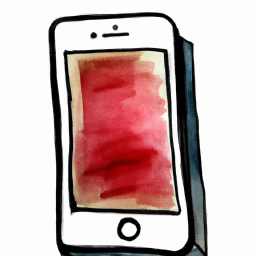

Terms of Service Privacy policy Email hints Contact us
Made with favorite in Cyprus