Troubleshooting Ghost Touch on an iPhone
Having trouble with your iPhone responding to touches you didn't make? This article can help you troubleshoot and understand what's causing the issue!
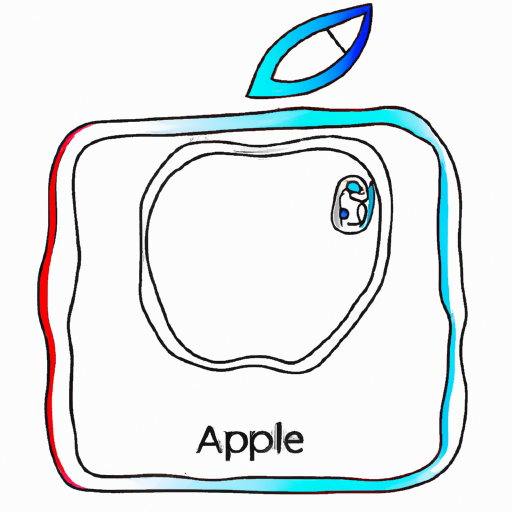
Ghost touch, also known as phantom touch, is a common issue with iPhones and other mobile devices. It occurs when the touch screen responds to inputs that were not actually made by the user, resulting in erratic and unexpected behavior. This can be extremely frustrating and can interfere with the user’s ability to use their device. Fortunately, there are some troubleshooting steps that can help resolve the issue.
1. Restart the Device
The first step to take when experiencing ghost touch on an iPhone is to restart the device. This can help to clear out any temporary software issues that may be causing the problem. To restart an iPhone, press and hold the power button until the “slide to power off” slider appears. Slide the slider to the right to turn the device off, and then press and hold the power button again to turn it back on.
2. Update the Operating System
Another possible solution is to update the device’s operating system. Apple regularly releases updates that can help address issues such as ghost touch. To check for the latest updates, go to Settings > General > Software Update. If an update is available, tap “Download and Install” to install it on the device.
3. Clean the Touch Screen
Sometimes ghost touch can be caused by dirt, dust, or oil that has accumulated on the touch screen over time. To clean the screen, use a soft, lint-free cloth and a solution of mild soap and water. Do not use any harsh chemicals, alcohol, or abrasive cleaners, as these can damage the device.
4. Reset the Settings
If the issue persists, try resetting the device’s settings. This will reset all of the settings back to their default values, which can help to resolve any software-related issues. To reset the settings, go to Settings > General > Reset. Then select “Reset All Settings”. This will not delete any of your data, but you will need to re-enter any saved Wi-Fi passwords after the reset is complete.
5. Restore the Device
If none of the above steps help to resolve the issue, the next step is to restore the device. This will erase all of the data on the device and reinstall the operating system. To restore the device, you will need to connect it to a computer and use iTunes. Once the restore is complete, you can then set up the device as new or restore it from a recent backup.
6. Contact Apple Support
If the issue persists after attempting all of the steps above, it is best to contact Apple Support for further assistance. They may be able to provide additional troubleshooting steps or suggest a repair or replacement if necessary.
Troubleshooting ghost touch on an iPhone can be a frustrating experience. However, by following the steps outlined above, most users should be able to resolve the issue. If the issue persists after attempting all of the steps, contacting Apple Support is the best course of action.








Terms of Service Privacy policy Email hints Contact us
Made with favorite in Cyprus