How to Check Storage on Your Mac Pro
Keeping tabs on your storage space is important for any Mac Pro user. This article gives you step-by-step instructions on how to quickly check your storage capacity.

In order to keep your Mac Pro running smoothly, it’s important to check its storage capacity regularly. After all, the more free space you have, the better your Mac will be able to run. Fortunately, checking the storage on your Mac Pro is a relatively easy process that can be done in a few simple steps.
Step 1: Open the Apple Menu
The first step is to open the Apple Menu on your Mac Pro. This is the menu that appears in the upper left corner of your Mac’s screen when you click the Apple icon. Once you’ve opened the Apple Menu, select “About This Mac”.
Step 2: Check the Storage Tab
Once you’ve opened the “About This Mac” window, you’ll be able to see your Mac’s storage capacity. To check the storage capacity, click the “Storage” tab. This tab will show you how much space is available on your Mac Pro.
Step 3: Identify Unnecessary Files
The next step is to identify any unnecessary files that may be taking up space on your Mac Pro. To do this, you can use a third-party app such as DaisyDisk, which will scan your Mac and show you all of the files that are taking up space. In the DaisyDisk window, you can select which files to delete in order to free up space.
Step 4: Empty the Trash
Another way to free up space on your Mac Pro is to empty the Trash. To do this, simply right-click on the Trash icon in the Dock and select “Empty Trash”. This will remove any files that you have deleted from your Mac, freeing up space.
Step 5: Clean Your Desktop
Finally, it’s a good idea to clean up your desktop by removing any unnecessary files or folders. This can help to free up a lot of space, as having a cluttered desktop can take up a lot of space on your Mac.
By following these simple steps, you can easily check the storage capacity of your Mac Pro. After you’ve done this, you’ll be able to make sure that your Mac Pro is running as efficiently as possible.




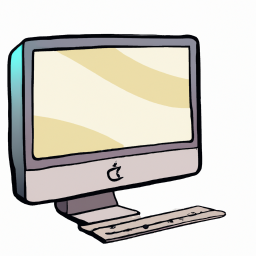

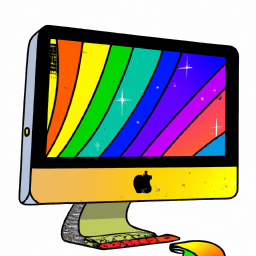

Terms of Service Privacy policy Email hints Contact us
Made with favorite in Cyprus