How to Clean a Mac Screen: A Step-by-Step Guide
This article provides a clear and easy-to-follow guide on how to effectively clean your Mac screen. Keep your device looking and functioning great with this helpful advice.

Cleaning your Mac screen is important to keep it looking like new. A dirty screen can cause eye strain, fatigue and can even reduce the quality of your viewing experience. Fortunately, cleaning a Mac screen is a relatively simple process, as long as you have the right tools and know the proper steps. Here is a step-by-step guide on how to clean a Mac screen safely and efficiently.
Step 1: Gather the Supplies
First, you need to gather the necessary supplies. You will need a soft, lint-free cloth (such as a microfiber cloth), distilled water and isopropyl alcohol (also known as rubbing alcohol). Do not use plain tap water, as it can contain minerals that can damage the screen of your Mac.
Step 2: Turn Off Your Mac
Before you start cleaning your Mac screen, make sure to turn off your device. This will prevent any accidental damage to the screen if you accidentally press any of the buttons on your Mac while cleaning it.
Step 3: Remove Dust and Debris
Once your Mac is off and unplugged, use your lint-free cloth to remove any dust and debris from the screen. Make sure to be gentle and not to scrub the screen, as this can damage the delicate surface of the display.
Step 4: Prepare the Cleaning Solution
In a small bowl, mix together 2 parts distilled water and 1 part isopropyl alcohol. Make sure the mixture is not too strong, as this can damage the screen of your Mac.
Step 5: Clean the Screen
Dampen your lint-free cloth with the cleaning solution and gently wipe the screen of your Mac. Make sure not to press too hard, as this can leave streaks on the screen. Once you have finished wiping the screen, use a dry cloth to remove any excess moisture.
Step 6: Check the Screen
Once you have finished cleaning the screen of your Mac, turn it on and make sure there are no streaks or smudges left on the display. If there are, use a dry cloth to lightly buff out the streaks or smudges.
Step 7: Enjoy Your Clean Screen
Once you have finished cleaning the screen of your Mac, you can now enjoy a clean and clear display. By following the steps above, you can ensure that your Mac screen will remain clean and free of dust and debris.
Cleaning your Mac screen regularly is an important part of keeping it in good condition. By following the steps outlined in this guide, you can make sure that your Mac screen is always looking its best.
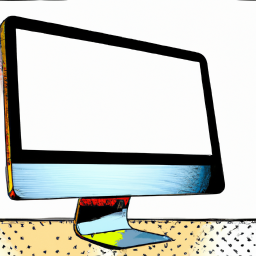





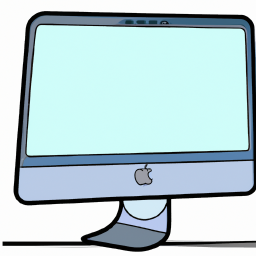

Terms of Service Privacy policy Email hints Contact us
Made with favorite in Cyprus