How to Crop a Video in iMovie
Cropping videos can be a great way to make your content stand out! Learn how to easily crop a video in iMovie with this helpful guide.

Cropping a video can be a great way to make a movie look more professional, or to simply remove any unwanted sections of a video. In this article, we will discuss how to crop a video in iMovie, Apple's popular video editing software.
Step 1: Launch iMovie
The first step is to launch iMovie. You can do this by opening the program from the Applications folder in Finder, or by using the Launchpad if you have it on your Mac.
Step 2: Select Your Video
Once iMovie is launched, you'll need to select the video that you want to crop. Navigate to the video file in the Library window on the left side, and double-click it to open it.
Step 3: Select the Cropping Tool
Now that your video is open, you'll need to select the cropping tool. This can be done by clicking the "Crop" button in the toolbar at the top of the window. Once the tool is selected, you'll see a box appear in the video with four corner anchors that you can drag to resize the cropping box.
Step 4: Adjust the Cropping Box Size
Now that you have the cropping box on your video, you can adjust the size of it by dragging the corner anchors. You can also adjust the size of the box and its position on the video by using the arrow keys on your keyboard.
Step 5: Preview the Cropped Video
Once you are happy with the size and position of the cropping box, you can preview the cropped video by clicking the "Play" button in the toolbar. If you're not happy with the results, you can go back and adjust the cropping box size and position until you are satisfied.
Step 6: Apply the Cropping
Once you are happy with the results of the cropped video, you can apply the cropping by clicking the "Apply" button in the toolbar. This will crop the video and save it as a new file.
Step 7: Export the Cropped Video
The last step is to export the cropped video. You can do this by clicking the "Share" button in the toolbar, and then selecting the format that you want to export the video in. Once you have chosen your format, you can click the "Export" button to save the video to your computer.
Cropping a video in iMovie is a simple and straightforward process. With just a few clicks, you can easily crop any video to make it look more professional, or to simply remove any unwanted sections. Now that you know how to crop a video in iMovie, you can start creating more interesting videos for your projects.
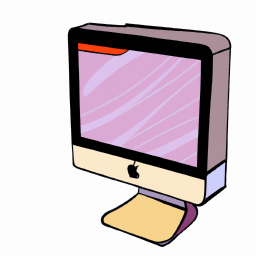

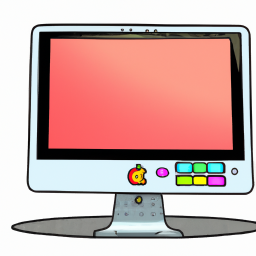


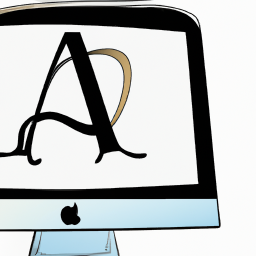

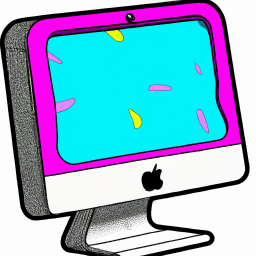
Terms of Service Privacy policy Email hints Contact us
Made with favorite in Cyprus