How to Uninstall Dropbox on a Mac
Uninstalling Dropbox from your Mac is a straightforward process. Follow this guide to quickly and easily remove Dropbox from your Mac in a few simple steps.
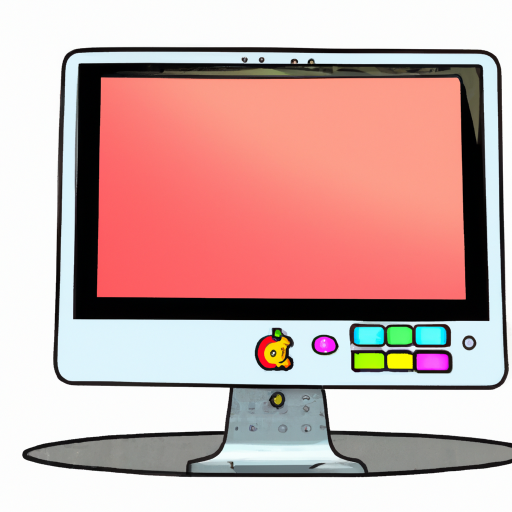
Uninstalling Dropbox is a great way to free up space on your Mac computer and clear out any old files that are no longer needed. Dropbox is a cloud-based storage service that allows users to store, share and access files from any device. This can be a great way to back up important documents, photos and other data. However, if you no longer need to use Dropbox, you can easily uninstall it from your Mac computer.
Step 1: Open Finder
The first step to uninstalling Dropbox from your Mac is to open Finder. You can do this by clicking on the Finder icon in the Dock, or by pressing Command + Space Bar on your keyboard to open Spotlight Search and typing in “Finder”.
Step 2: Go to Applications
Once Finder is open, click on the “Applications” tab on the left side of the window. This will open a list of all the applications installed on your Mac.
Step 3: Find Dropbox
Scroll through the list of applications until you find “Dropbox”, then click it to select it.
Step 4: Delete Dropbox
Once Dropbox is selected, press the “Delete” key on your keyboard. This will open a dialog box asking if you are sure you want to delete Dropbox. Click “OK” to confirm that you want to delete Dropbox from your Mac.
Step 5: Empty the Trash
After you have deleted Dropbox, you will need to empty the Trash on your Mac in order to completely remove Dropbox from your computer. To do this, open the Trash folder in Finder, then press the “Empty” button in the top right corner of the window.
Step 6: Uninstall Dropbox from the Login Items
The final step to completely uninstall Dropbox from your Mac is to remove it from the Login Items. To do this, open System Preferences, then click on the “Users & Groups” tab. Select your user account from the list, then click the “Login Items” tab. Find Dropbox in the list of login items, select it and click the “-” button to remove it.
Once you have completed all of the steps above, Dropbox will be completely uninstalled from your Mac computer. You will no longer be able to access your Dropbox files from your Mac, but any files stored in Dropbox will still be available from any other device you use Dropbox on. Uninstalling Dropbox is a great way to free up space on your Mac and make sure that your computer is running at its best.


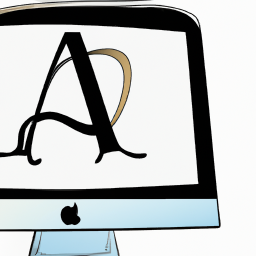

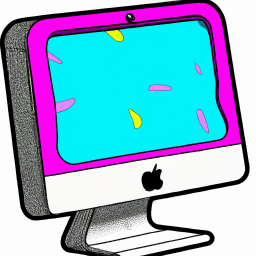

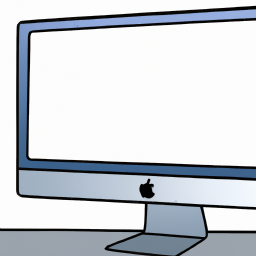
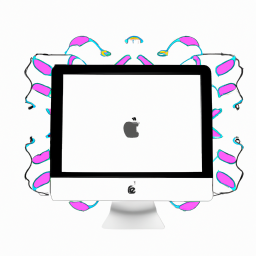
Terms of Service Privacy policy Email hints Contact us
Made with favorite in Cyprus