How to Log Out of iMessage on a Mac
Logging out of iMessage on a Mac is easy! Just follow these simple steps to quickly sign out of your account.

Logging out of iMessage on a Mac is very simple, yet it is often overlooked by Mac users. iMessage is a messaging service that allows you to send and receive messages from other Mac users, as well as iOS and iPad users. It is a great way to stay connected with friends and family, but it is important to remember to log out of iMessage when you are done using it. This article will explain how to log out of iMessage on a Mac.
Step 1: Open Messages
The first step is to open Messages, which is the app used to access iMessage. To do this, you can simply click the Messages icon on your dock, or you can search for Messages in Spotlight.
Step 2: Open Preferences
Once Messages is open, click on the Messages tab in the upper-left corner of the window. Then, click on the “Preferences” button. This will open the Messages Preferences window.
Step 3: Select Accounts
In the Messages Preferences window, select the “Accounts” tab. This will open a list of all the accounts connected to your Mac.
Step 4: Select Your iMessage Account
From this list, select the iMessage account that you want to log out of. When you click on it, a new window will open with the account’s details.
Step 5: Select Sign Out
In the account details window, click on the “Sign Out” button. This will log you out of your iMessage account.
Step 6: Confirm Sign Out
A window will appear asking you to confirm that you want to sign out. Click the “Sign Out” button to confirm.
Step 7: Close Messages
Once you have logged out, close the Messages app by clicking the red “X” button in the upper-left corner of the window. This will ensure that you are completely logged out of iMessage.
Logging out of iMessage on a Mac is easy and only takes a few steps. It is important to remember to log out when you are done using iMessage, as this will ensure that your account remains secure. Following these steps will ensure that you are logged out of iMessage on a Mac.

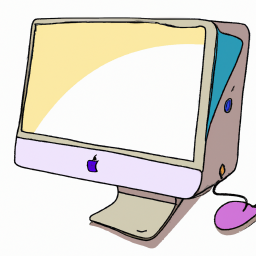






Terms of Service Privacy policy Email hints Contact us
Made with favorite in Cyprus