How to Uninstall Bluestacks on a Mac
Uninstalling Bluestacks on a Mac is easy! This article will walk you through the steps to quickly and safely remove the app from your computer.

Uninstalling applications on Mac can be a bit tricky if you don’t know where to look. Bluestacks is an Android emulator that can be used to run mobile applications on Mac. Although it can be a useful tool, there may come a time when you need to uninstall it. The good news is that there are several ways to do this, and here’s a step-by-step guide on how to uninstall Bluestacks on a Mac.
Method 1: Uninstalling from Applications Folder
The most straightforward way to uninstall Bluestacks is to do it from the Applications folder. Here’s how:
1. Open the Finder on your Mac.
2. Click on the “Applications” folder.
3. Find the Bluestacks application.
4. Drag the Bluestacks icon to the Trash.
5. Empty the Trash.
Method 2: Uninstalling from Launchpad
If you want to uninstall Bluestacks from Launchpad, here’s what you need to do:
1. Open the Launchpad on your Mac.
2. Find the Bluestacks icon.
3. Click and hold the Bluestacks icon until it starts to jiggle.
4. Click on the “x” that appears in the corner of the Bluestacks icon.
5. Confirm that you want to delete the application by clicking on the “Delete” button.
Method 3: Uninstalling with CleanMyMac X
If you’d like a more thorough way to uninstall Bluestacks, you can use CleanMyMac X. This application can help you remove stubborn applications and remove associated files. Here’s how to use it:
1. Download and install CleanMyMac X if you haven’t already.
2. Launch the application.
3. Click on the “Uninstaller” tab.
4. Find the Bluestacks application in the list and select it.
5. Click on the “Uninstall” button.
6. Confirm that you want to uninstall the application by clicking on the “Uninstall” button.
Method 4: Uninstalling with App Cleaner & Uninstaller
App Cleaner & Uninstaller is another application that can help you uninstall Bluestacks. Here’s how you can use it:
1. Download and install App Cleaner & Uninstaller if you haven’t already.
2. Launch the application.
3. Find the Bluestacks application in the list and select it.
4. Click on the “Uninstall” button.
5. Confirm that you want to uninstall the application by clicking on the “Uninstall” button.
These are just a few of the ways you can uninstall Bluestacks from your Mac. Depending on your preferences, you may find that one method works better than another. Whichever method you choose, make sure to empty the Trash when you’re finished to completely remove the application from your Mac.



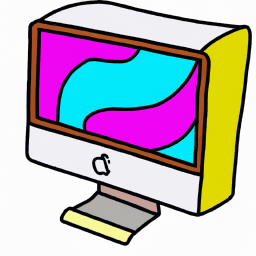




Terms of Service Privacy policy Email hints Contact us
Made with favorite in Cyprus