How to Use Dropbox on Mac Computers
Dropbox is a great tool for keeping your files easy to access and organized. Learn how to use Dropbox on your Mac computer to take control of your files!

Dropbox is one of the most popular cloud storage services available. It allows you to store and share your files from any device with an internet connection. Dropbox is available for both Mac and Windows computers, and even supports other operating systems such as Linux. In this article, we will explain how to use Dropbox on Mac computers.
Step 1: Download and Install the Dropbox App
The first step is to download and install the Dropbox app for Mac. You can do this by going to the Dropbox website and clicking the “Download” button. Once the download is complete, open the .dmg file and follow the instructions to install the app. Once installed, you will see the Dropbox icon in your Applications folder.
Step 2: Log In to Your Account
The next step is to log into your Dropbox account. To do this, open the Dropbox app on your Mac and enter your username and password. Once you are logged in, you will see the Dropbox folder on your Mac.
Step 3: Add Files to Your Dropbox
Once you are logged in, you can begin adding files to your Dropbox. To do this, simply drag and drop the files you want to store in the Dropbox folder. You can also right-click on the file and select “Move to Dropbox”. You can also upload files from other computers by logging into your Dropbox account and selecting the “Upload” option.
Step 4: Share Files with Others
Once you have added files to your Dropbox, you can share them with other people. To do this, simply right-click on the file and select “Share”. You can then enter the email address of the person you want to share the file with, and click “Share”. The person you shared the file with will then receive an email with a link to the file.
Step 5: Access Your Files from Anywhere
Finally, you can access your Dropbox files from any device with an internet connection. To do this, simply log into your Dropbox account from any computer or mobile device. Once you are logged in, you can view and download your files from anywhere.
In conclusion, Dropbox is a great way to store and share your files. It is easy to use, and you can access your files from any device with an internet connection. With Dropbox, you can make sure that your important files are always available to you, no matter where you are.


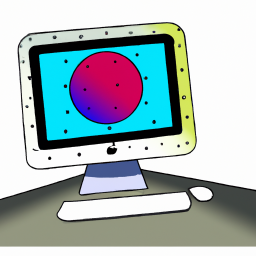


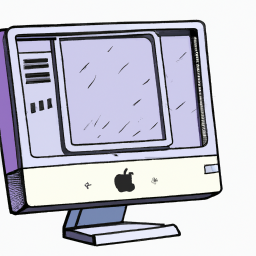
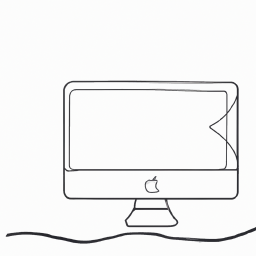

Terms of Service Privacy policy Email hints Contact us
Made with favorite in Cyprus