How to Prevent Macs from Overheating
Do you have a Mac that tends to overheat? Don't worry, this article will explain how to prevent your Mac from getting too hot.
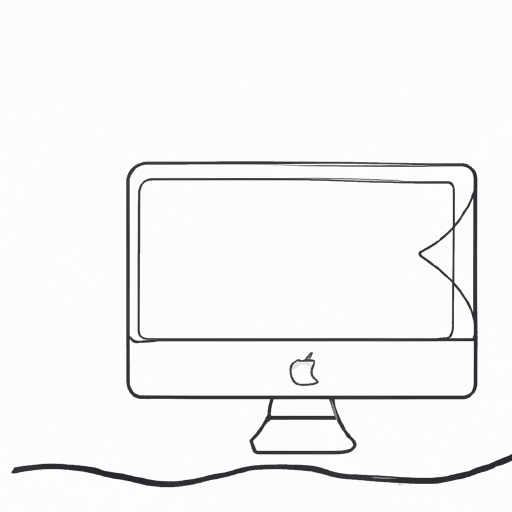
It is common for Macs to overheat, especially if they are running resource-intensive applications or processes. This can cause your Mac to slow down, freeze, or even shut down unexpectedly. To prevent this from happening, it is important to regularly check the temperature of your Mac and take the necessary steps to keep it cool.
Check the Temperature of Your Mac
The first step in preventing your Mac from overheating is to regularly check the temperature of your Mac. You can do this by using a temperature monitoring app such as Macs Fan Control or Temperature Gauge. These apps allow you to monitor the temperature of your Mac in real time and set alarms when the temperature goes above a certain threshold.
It is important to note that your Mac's internal temperature should not exceed 95 degrees Fahrenheit (35 degrees Celsius). If the temperature does exceed this limit, it is important to take steps to cool down your Mac.
Keep Your Mac Clean
Dirt and dust can accumulate inside your Mac and act as an insulator, preventing heat from dissipating. To prevent this from happening, it is important to regularly clean your Mac. This can be done by using compressed air to blow away any dust or dirt that has accumulated inside the fan vents or by using a soft brush to gently remove any dirt or dust.
Keep Your Mac Cool
In addition to keeping your Mac clean, it is important to keep your Mac cool. This can be done by using a laptop stand and placing it on a flat surface away from direct sunlight and other sources of heat. You can also use a laptop cooling pad to help dissipate heat from the bottom of your Mac.
Check Your Computer's Activity
It is important to regularly check your computer's activity to make sure that it is not running any resource-intensive applications or processes. If you find that your Mac is running these processes, you should terminate them immediately.
Update Your Mac's Software
It is important to regularly check for software updates and install them as soon as possible. Software updates often include bug fixes and performance improvements, which can help reduce the amount of heat generated by your Mac.
Check the Fans
The fans inside your Mac are responsible for dissipating heat from the internal components. If the fans are not functioning properly, your Mac can overheat quickly. To check if the fans are working properly, you can use a fan monitoring app such as SMC Fan Control or HDD Fan Control.
Limit Background Processes
It is also important to limit the number of background processes running on your Mac. Background processes are applications or processes that are running in the background, even when you are not actively using them. To check which processes are running in the background, open the Activity Monitor app and check the list of processes.
Conclusion
Preventing your Mac from overheating is important to ensure that your Mac runs smoothly and efficiently. By regularly checking the temperature of your Mac, keeping it clean, keeping it cool, checking your computer's activity, updating your Mac's software, checking the fans, and limiting background processes, you can help prevent your Mac from overheating.




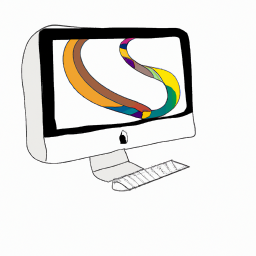

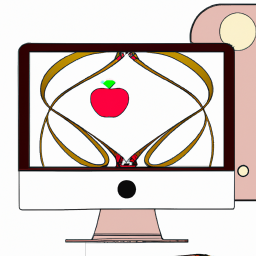

Terms of Service Privacy policy Email hints Contact us
Made with favorite in Cyprus