How to Delete an Icon from Your Mac Desktop
Deleting an icon from your Mac desktop can be done quickly and easily. This article will show you the steps to take to get it done in no time.
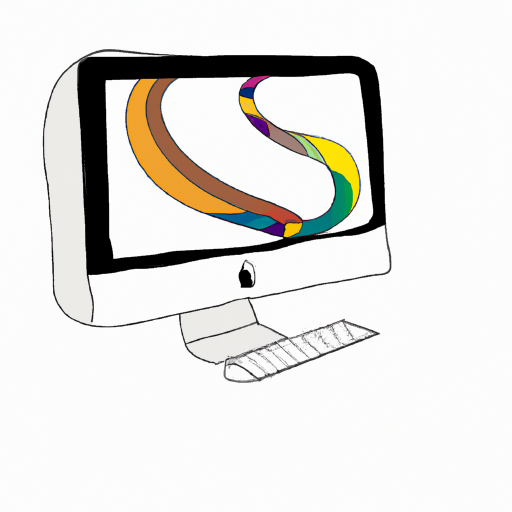
Removing unwanted icons from your Mac desktop can be a quick and easy process. Whether you’re trying to declutter your desktop or just get rid of something that you no longer need, deleting icons is a simple task that anyone can do. Here’s how to delete an icon from your Mac desktop:
1. Locate the icon you want to delete.
The first step is to locate the icon that you want to delete. If you don’t know the exact name or location of the icon, you can use the search bar at the top of your desktop to search for it. Once you’ve found the icon, make sure that it is highlighted.
2. Move the icon to the Trash.
Once the icon is highlighted, right-click on it and select “Move to Trash” from the menu that appears. This will move the icon to the Trash, which is located in the bottom-right corner of your desktop.
3. Empty the Trash.
Now that the icon has been moved to the Trash, you’ll need to empty it. To do this, right-click on the Trash icon and select “Empty Trash” from the menu that appears. This will permanently delete the icon from your Mac desktop.
4. Restart your Mac.
Once you’ve emptied the Trash, it’s a good idea to restart your Mac. This will ensure that the icon is completely removed from your system and any related files are deleted. To restart your Mac, simply select the Apple icon in the top-left corner of your desktop and select “Restart” from the drop-down menu.
And that’s all there is to it! Deleting an icon from your Mac desktop is a simple process that anyone can do. Just follow the steps above and you’ll have a clean and uncluttered desktop in no time.

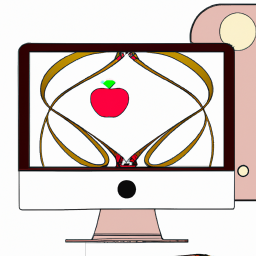

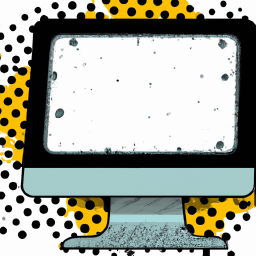
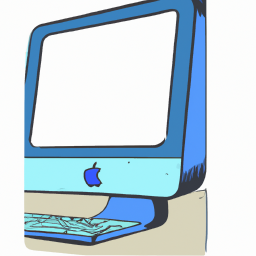

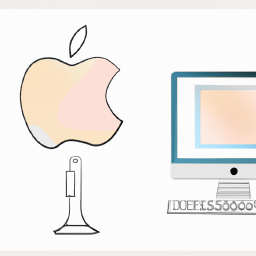

Terms of Service Privacy policy Email hints Contact us
Made with favorite in Cyprus