Step-by-Step Guide to Cleaning a Macbook Screen
This article provides an easy-to-follow guide to help you keep your Macbook's screen clean and looking like new. With just a few simple steps, you can ensure your laptop is looking its best.
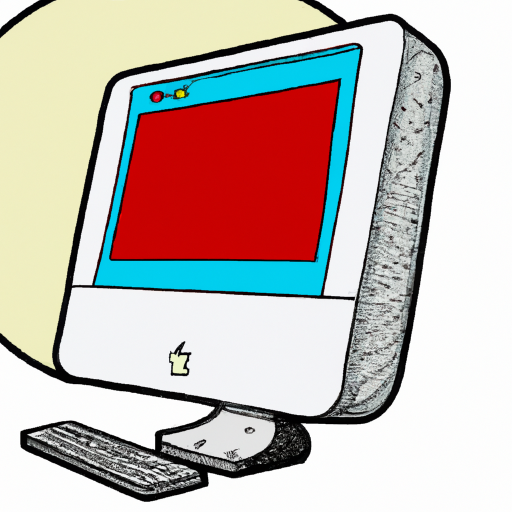
It is important to keep your Macbook screen clean in order to get the best performance and life out of your computer. But how do you go about cleaning it? This step-by-step guide will walk you through the process of safely and effectively cleaning your Macbook screen.
Step 1: Power off the Macbook
Before starting the cleaning process, it is important to power off the Macbook. This will ensure that the cleaning process does not interfere with the computer’s internal components.
Step 2: Gather the Cleaning Supplies
The next step is to gather the supplies that you will need to clean the Macbook screen. You will need a microfiber cloth, a lint-free cloth, and an alcohol-based cleaning solution. If you do not have an alcohol-based cleaning solution, you can use a mixture of one part white vinegar and one part water.
Step 3: Apply the Cleaning Solution
Once you have gathered the necessary supplies, you can begin the cleaning process. Start by applying the cleaning solution to the microfiber cloth. Make sure that the cloth is damp, but not soaking wet.
Step 4: Gently Wipe the Screen
Next, wipe the screen in a circular motion using the damp microfiber cloth. Make sure to wipe the entire screen, including the edges, to ensure that all dirt and dust is removed.
Step 5: Dry the Screen
Once you have finished wiping the screen, use the lint-free cloth to dry the screen. Make sure to dry the entire screen, including the edges, to ensure that no residue is left behind.
Step 6: Turn on the Macbook
Once the screen is dry, you can turn on the Macbook to make sure that the cleaning process did not interfere with the computer’s internal components. If the Macbook powers on without any issues, then you can be sure that the cleaning process was successful.
Cleaning your Macbook screen is an important part of keeping your computer in good working order. By following this step-by-step guide, you can ensure that your Macbook screen is properly cleaned and that your computer is running at its best.

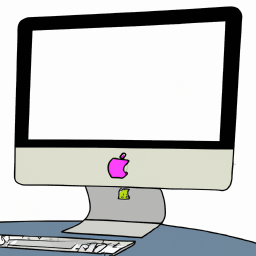
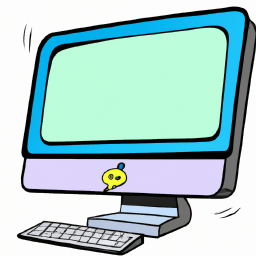





Terms of Service Privacy policy Email hints Contact us
Made with favorite in Cyprus