Diagnosing Windows Issues: A Step-by-Step Guide
This article provides a comprehensive step-by-step guide to help you diagnose and troubleshoot Windows issues quickly and easily. With this guide in hand, you'll be able to get your Windows system running smoothly in no time!

Diagnosing Windows issues can be a challenging and time-consuming process. The good news is that with the right steps, you can often diagnose the problem yourself and take measures to fix it. Here is a step-by-step guide to help you diagnose Windows issues and get your computer back up and running.
Step 1: Identify the Problem
The first step in diagnosing Windows issues is to identify the problem. What are you experiencing? Is your computer slow? Are you getting an error message? Or is the computer not responding at all? Identifying the problem is the first step in diagnosing and resolving the issue.
Step 2: Run a System Scan
Once you have identified the problem, the next step is to run a system scan. This can be done using a third-party system scan tool or by using Windows’ built-in troubleshooter. A system scan can help identify any potential issues with the operating system, such as corrupt files or malicious software.
Step 3: Update Drivers and Software
Once you have identified any potential issues with the system, the next step is to update drivers and software. Drivers and software can become out-of-date, which can cause a variety of issues. Updating drivers and software can help ensure that your computer is running at its best.
Step 4: Check for Malware and Viruses
If you suspect that your computer is infected with malware or a virus, you should run a malware or virus scan. Malware and viruses can cause a variety of issues, from slowing down your computer to preventing it from starting up. Running a scan can help identify and remove any malicious software from your system.
Step 5: Restore Windows
If all else fails, you may need to restore Windows. This can be done by using the System Restore feature in Windows. System Restore will take your computer back to a previous state, before the issue occurred. This can be a useful tool if you suspect that a recent change you made is causing the issue.
Step 6: Contact Support
If you have been unable to diagnose and resolve the issue yourself, the next step is to contact support. There are a variety of options available, from online forums to technical support hotlines. Having a representative help you can be invaluable in diagnosing and resolving a Windows issue.
Diagnosing Windows issues can be a challenge, but with the right steps you can often diagnose and resolve the issue yourself. Identifying the problem, running a system scan, updating drivers and software, checking for malware and viruses, and restoring Windows are all important steps in the process. If all else fails, contact support for help.



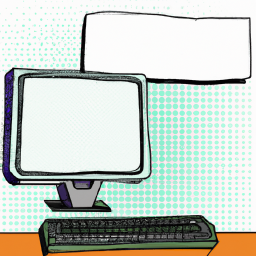




Terms of Service Privacy policy Email hints Contact us
Made with favorite in Cyprus