How to Access the HP BIOS Key on Windows OS
Do you need help accessing your HP BIOS Key on a Windows OS? No problem! This article will show you the steps you need to take to get there.

Step 1: Determine the HP PC Model
If you need to access the HP BIOS key on a Windows operating system, the first step is to determine the HP PC model. This will allow you to identify the correct key combination for accessing the BIOS. To determine the model of your HP PC, open the Start menu, select “Control Panel”, and then select “System and Security”. In the “System” section, you will see the model of your HP PC.
Step 2: Access the BIOS Key
Once you have identified the model of your HP PC, you can then find the correct key combination for accessing the BIOS. Most HP PCs will have either the Esc or F10 bios key. To access the key, press and hold down the Fn key, which is usually located near the bottom-left corner of the keyboard, and then press one of the Esc or F10 keys.
Step 3: Enter the BIOS
After pressing the key combination, you will be presented with a screen that will allow you to enter the BIOS. Enter the BIOS by using the arrow keys on your keyboard to navigate the menus. Once you have entered the BIOS, you will be able to configure various settings, such as the boot order, security settings, and system configuration.
Step 4: Save and Exit
Once you have made any necessary changes, you will need to save your changes and exit the BIOS. To do this, press the F10 key on your keyboard. This will bring up a menu that will allow you to save and exit the BIOS. Select the “Save and Exit” option, and your computer will reboot.
Step 5: Troubleshooting
If you are having difficulty accessing the BIOS key, there are a few troubleshooting steps you can take. First, make sure that your keyboard is properly connected and that all the keys are functioning correctly. If your keyboard is not functioning correctly, replace it with a new one. Additionally, you may need to update your BIOS. To do this, check the HP website for the latest BIOS updates, and then download and install the update.
Accessing the HP BIOS key on a Windows operating system is a fairly straightforward process. By following the steps outlined above, you should be able to access the BIOS key on your HP PC. Once you have accessed the BIOS, you can configure various settings, save your changes, and exit the BIOS. Additionally, if you are having difficulty accessing the key, there are a few troubleshooting steps you can take.


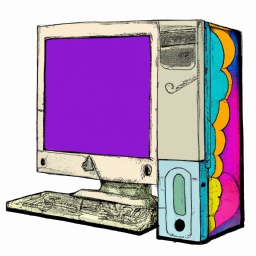





Terms of Service Privacy policy Email hints Contact us
Made with favorite in Cyprus