Screen Recording on HP Laptops with Windows OS: A Guide
Learn how to easily record your computer screen with this helpful guide to HP laptops running Windows OS! Get step-by-step instructions and make recording your screen a breeze.

Screen recording has become an important tool for many users. Whether you need to create a tutorial video, capture a game stream, or record a video conference, screen recording is an essential tool for many activities. But screen recording isn't always easy, especially if you're using an HP laptop with Windows OS.
Fortunately, there are a few simple methods to record your screen on HP laptops with Windows OS. In this guide, we’ll show you how to use the built-in Windows software, third-party software, and hardware devices to get the job done.
Using Windows Game Bar
The simplest method for recording your screen on an HP laptop with Windows OS is to use the built-in Windows Game Bar. The Game Bar is a feature of Windows 10 that allows you to record your screen, and it's easy to use.
To record your screen using the Game Bar, simply press the Windows key + G on your keyboard. This will bring up the Game Bar. From here, you can press the record button to start recording. When you're done, press the record button again to stop recording.
You can also customize the recording settings by clicking the Settings button in the Game Bar. Here you can adjust the resolution, frame rate, and other settings. When you're done, click the Start Recording button to begin recording your screen.
Using Third-Party Software
If you want more features than the Game Bar offers, you can use third-party screen recording software. There are a number of screen recording programs available, but one of the best is OBS Studio. OBS Studio is free and open-source, and it offers a number of advanced features such as video and audio editing, streaming, and more.
To record your screen using OBS Studio, first download and install the program. Once installed, launch the program and click the Settings button. Here you can customize the recording settings such as resolution, frame rate, and audio settings. When you're done, click the Start Recording button to begin recording your screen.
Using a Hardware Device
If you want even more features than what OBS Studio offers, you can use a hardware device. There are a number of hardware devices available specifically designed for screen recording. These devices usually come with their own software, which allows you to customize the recording settings and edit the recorded video.
When selecting a hardware device, make sure that it is compatible with your laptop. Many devices are designed to be used with desktop computers, so double-check the compatibility before buying.
Conclusion
Screen recording on HP laptops with Windows OS is easy with the right tools. Whether you use the built-in Windows Game Bar, third-party software, or a hardware device, you can easily record your screen on an HP laptop with Windows OS.
With the methods outlined in this guide, you should now have the knowledge and tools to start recording your screen on your HP laptop. Good luck and happy recording!





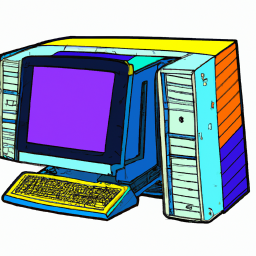


Terms of Service Privacy policy Email hints Contact us
Made with favorite in Cyprus