Troubleshooting MTP Device Connection Issues on Windows OS
Having trouble connecting your MTP device to your Windows OS? This article will help you troubleshoot and solve any issues you may be having!

Check MTP Device Compatibility with Windows OS
MTP stands for Media Transfer Protocol and is a connection protocol used to transfer media files between a computer and a digital device, such as a smartphone, tablet, or digital camera. MTP devices are becoming increasingly popular, but they can be finicky to use on Windows OS. If you’re having trouble connecting your MTP device to your computer, there are a few steps you can take to troubleshoot the issue.
Ensure that MTP Service is Running on Windows
The first step is to make sure that the MTP service is running on Windows. To do this, go to the Control Panel on your computer and open the Services window. Scroll down the list of services and make sure that the "MTP Device Service" is running. If it isn’t, you can start it by double-clicking the service and then clicking the "Start" button.
Enable MTP Device Detection in Windows OS
The next step is to make sure that Windows OS is set up to detect MTP devices. To do this, go to the Control Panel on your computer and open the Devices and Printers window. In the upper right corner, click the "Add a Device" button. Make sure that the "MTP Device" option is checked. If it isn’t, check it and then click the "Next" button.
Update the MTP Device Drivers
The next step is to make sure that the MTP device drivers are up to date. To do this, go to the Control Panel on your computer and open the Device Manager window. Find the device in the list and right-click on it. Select the "Update Driver Software" option. This will open the Update Driver wizard. Follow the on-screen instructions to update the drivers.
Check the USB Cables
The next step is to make sure that the USB cables you’re using are in good working order. Check both ends of the cable to make sure they’re securely connected. If the cables are frayed or damaged, replace them with new ones.
Try a Different USB Port
The next step is to try a different USB port on your computer. Sometimes, the USB port you’re using may not be functioning properly. Try a different USB port and see if that solves the issue.
Check for Windows Updates
The next step is to make sure that your version of Windows is up to date. To do this, go to the Control Panel on your computer and open the Windows Update window. Check for any available updates and install them if necessary.
Check for Device Firmware Updates
The next step is to make sure that the MTP device’s firmware is up to date. To do this, check the manufacturer’s website for any available firmware updates. Download and install any updates that are available.
Disable Antivirus Software Temporarily
The next step is to temporarily disable any antivirus software that you have installed on your computer. Antivirus software can sometimes interfere with the connection process. Disable the software and then try to connect the MTP device again.
Uninstall and Reinstall the Device Drivers
If none of the above steps have solved the issue, the next step is to uninstall and reinstall the MTP device drivers. To do this, go to the Control Panel on your computer and open the Device Manager window. Find the device in the list and right-click on it. Select the "Uninstall" option. Once the drivers have been uninstalled, reconnect the device and Windows should automatically reinstall the drivers.
Conclusion
Troubleshooting MTP device connection issues on Windows OS can be a challenge, but with the right steps, you can usually resolve the issue quickly and easily. Start by checking the MTP device compatibility with Windows OS, ensuring that the MTP service is running, and enabling MTP device detection in Windows. Then, update the MTP device drivers, check the USB cables, try a different USB port, check for Windows updates, check for device firmware updates, disable antivirus software temporarily, and uninstall and reinstall the device drivers. With a bit of patience and persistence, you should be able to get your MTP device up and running in no time.



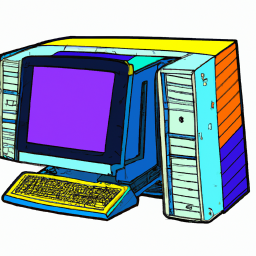




Terms of Service Privacy policy Email hints Contact us
Made with favorite in Cyprus