Understanding Mouse DPI Settings on Windows OS
Understanding mouse DPI settings on Windows OS can be confusing, but this article is here to help! With easy-to-follow steps, you'll be an expert in no time.

What is DPI?
DPI stands for “dots per inch” and is a measure of the number of pixels or dots within a one-inch square. A higher DPI means more dots per inch and therefore a sharper image, while a lower DPI means fewer dots per inch and a less sharp image. DPI is an important factor when it comes to using a mouse on a Windows operating system.
Why Is DPI Important for Mice?
When it comes to using a mouse on a Windows operating system, DPI is important for two main reasons. Firstly, the higher the DPI of a mouse, the more accurately it can detect movement and position on the screen. This allows for more precise control over your cursor movements, making it easier to select items, drag and drop them, and perform other tasks.
The second reason why DPI is important for mice is that it affects the sensitivity of the mouse. A higher DPI means the mouse will be more sensitive to movement, while a lower DPI means the mouse will be less sensitive. This means that if you have a higher sensitivity, you can move the mouse faster and still have precise control, while a lower sensitivity means you have to move the mouse slower to achieve the same level of control.
How to Change the DPI Settings on Windows OS
Changing the DPI settings on Windows OS is relatively easy. Here are the steps you need to take:
1. Open the Control Panel.
2. Click on “Hardware and Sound” and then click on “Mouse”.
3. Click on the “Pointer Options” tab.
4. Under the “Motion” section, you will see a slider that allows you to change the DPI of the mouse. Move the slider to the desired DPI setting.
Understanding the Different DPI Settings
Most mice offer multiple DPI settings, usually ranging from 400 to 4000 DPI. The higher the DPI, the more sensitive the mouse will be to movement. Here is a brief guide to the different DPI settings and what they are best used for:
- 400-800 DPI: This is the lowest sensitivity and is best suited for everyday use and basic tasks such as web browsing and document editing.
- 800-1600 DPI: This is the most common sensitivity and is best suited for gaming and more precise tasks such as photo editing.
- 1600-2400 DPI: This is a higher sensitivity and is best suited for professional gaming and other tasks that require extremely precise control.
- 2400-4000 DPI: This is the highest sensitivity and is best suited for professional gaming and other tasks that require extreme precision.
Conclusion
Understanding and adjusting the DPI settings of a mouse on Windows OS is an important part of getting the most out of your mouse. It is important to remember that the higher the DPI, the more sensitive the mouse will be to movement and the more precise control you will have. It is also important to remember that different tasks require different sensitivities, so you should adjust your DPI settings depending on what you are doing.



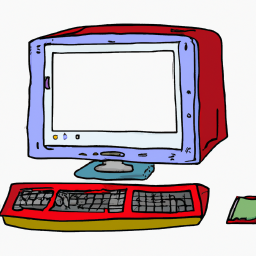

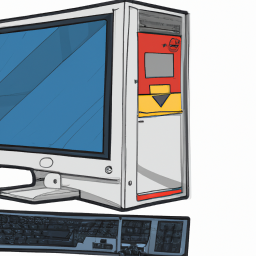

Terms of Service Privacy policy Email hints Contact us
Made with favorite in Cyprus