How to Access the Recent Files Folder in Windows OS
Finding your recently accessed files in Windows is easy! Just follow the steps in this article and you'll learn how to access the Recent Files folder in no time.
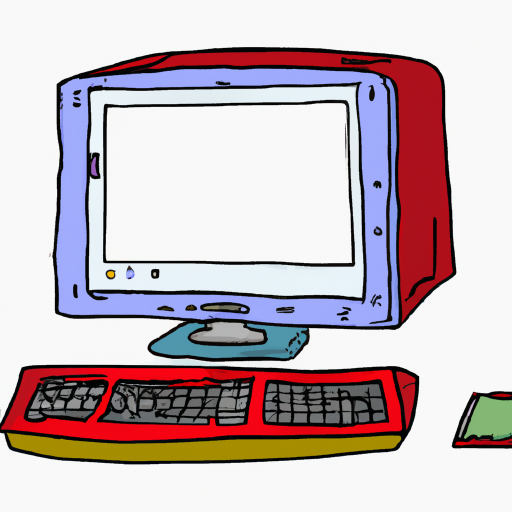
Accessing the Recent Files Folder in Windows OS has become a fairly straightforward process with the latest Windows operating system updates. The Recent Files folder stores all the recently used files and documents you have opened or modified. Being able to readily access this folder can be a huge time-saver if you are looking for a file you recently worked on.
Finding the Recent Files Folder
The easiest way to find the Recent Files folder is to use the Windows search feature. To do this, open the Start menu and type “Recent” into the search box. A list of results will appear, and the Recent Files folder should be the first result. Click on the folder to open it.
Alternatively, you can also access the folder by going to your user directory. To do this, right-click on the Start menu and select “Run.” This will open the Run dialog box. Type “%userprofile%” and click “OK.” This will open the user profile directory. From there, you can find the Recent Files folder.
Viewing Recent Items
Once you have opened the Recent Files folder, you will be able to view all the recently used files and documents. The folder will display all the files you have recently opened or modified, including documents, images, videos, and more.
You can also use the folder to quickly access other recently used items, such as programs, websites, and search queries. To do this, click on the “Recent Items” tab at the top of the Recent Files folder. The tab will show all the recently used items, as well as the date and time they were used.
Clearing the Recent Files Folder
If the Recent Files folder contains items that you don’t want to be displayed, you can easily clear the folder. To do this, open the Recent Files folder and then click on the “Clear” button at the top of the window. This will remove all the items from the folder.
If you don’t want to clear the entire folder, you can also delete individual items. To do this, right-click on the item you want to delete and select “Delete” from the menu.
Managing Recent Items
You can also manage the items that appear in the Recent Files folder. To do this, right-click on the folder and select “Properties.” This will open the Recent Items Properties window. Here, you can manage the number of items that are displayed in the folder, as well as the types of items that are displayed.
For example, you can choose to only display documents and images, or you can choose to display all recent items. You can also choose to hide certain items from the folder, such as recently used programs or websites.
Conclusion
Accessing the Recent Files folder in Windows OS is a quick and easy process. With the latest Windows updates, the folder is easier to find and use. Being able to readily access this folder can be a huge time-saver if you are looking for a file you recently worked on. Additionally, you can manage the items that appear in the folder and delete individual items if needed.

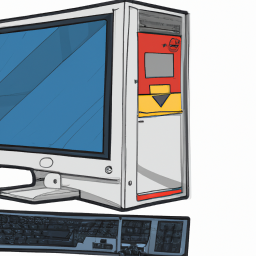






Terms of Service Privacy policy Email hints Contact us
Made with favorite in Cyprus